Start streaming in seconds.
Plug in Chromecast and visit chromecast.com/setup.1
Connect Chromecast to your Wi-Fi network.
Tap the Cast button in a Cast-enabled app.
Plug in Chromecast and visit chromecast.com/setup.1

Connect Chromecast to your Wi-Fi network.

Tap the Cast button in a Cast-enabled app.

Stream content from your devices to your TV.
Give your phone a bigger screen.
Tap the Cast button in any compatible app to enjoy your favorite apps on your TV.2 Control what you see from your Android device or iPhone®.1

Stream content from your devices to your TV.
Stream websites and more from your laptop.
Use your Chrome browser to enjoy videos, photos, music, and other content on your TV.3 Just click the Cast button in your browser and select your Chromecast device.

Stream content from your devices to your TV.
Mirror your Android phone or tablet to your TV.
Give your presentations, photos, and documents a bigger screen. In the Google Home app,4 look for the Cast Screen button in the navigation menu.3
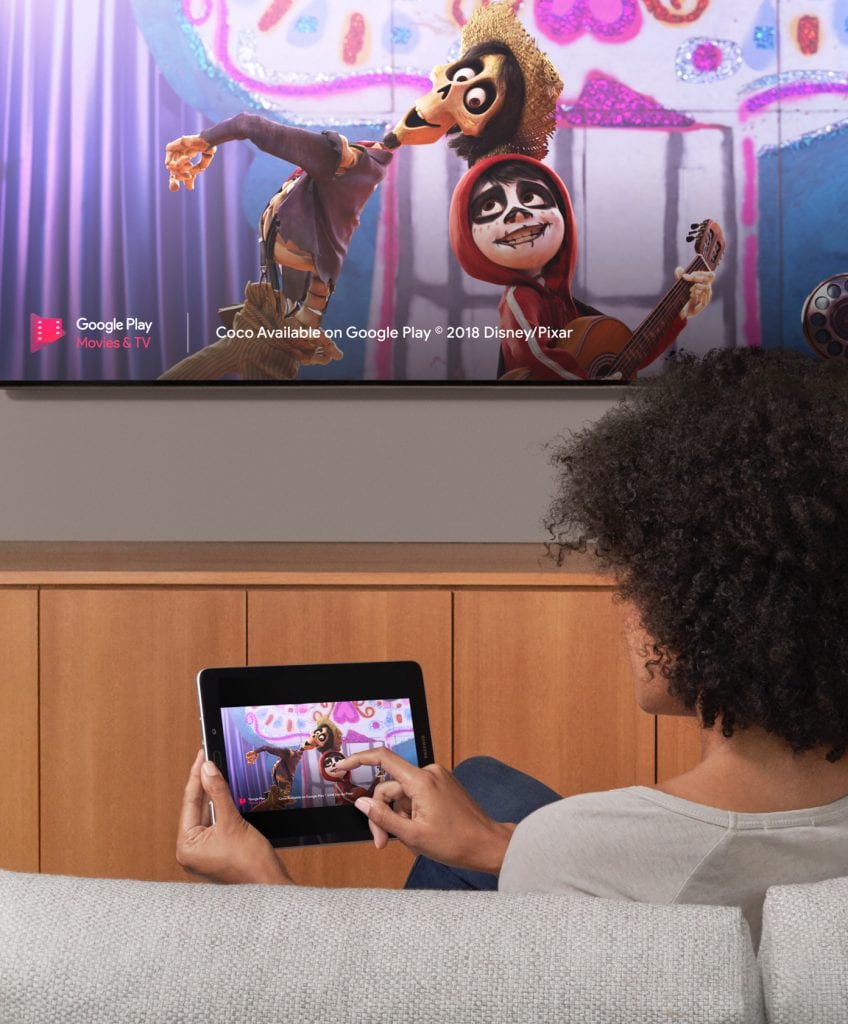
Previous slide
Next slide
Stream content from your devices to your TV.
Give your phone a bigger screen.
Tap the Cast button in any compatible app to enjoy your favorite apps on your TV.2 Control what you see from your Android device or iPhone®.1

Stream content from your devices to your TV.
Stream websites and more from your laptop.
Use your Chrome browser to enjoy videos, photos, music, and other content on your TV.3 Just click the Cast button in your browser and select your Chromecast device.

Stream content from your devices to your TV.
Mirror your Android phone or tablet to your TV.
Give your presentations, photos, and documents a bigger screen. In the Google Home app,4 look for the Cast Screen button in the navigation menu.3
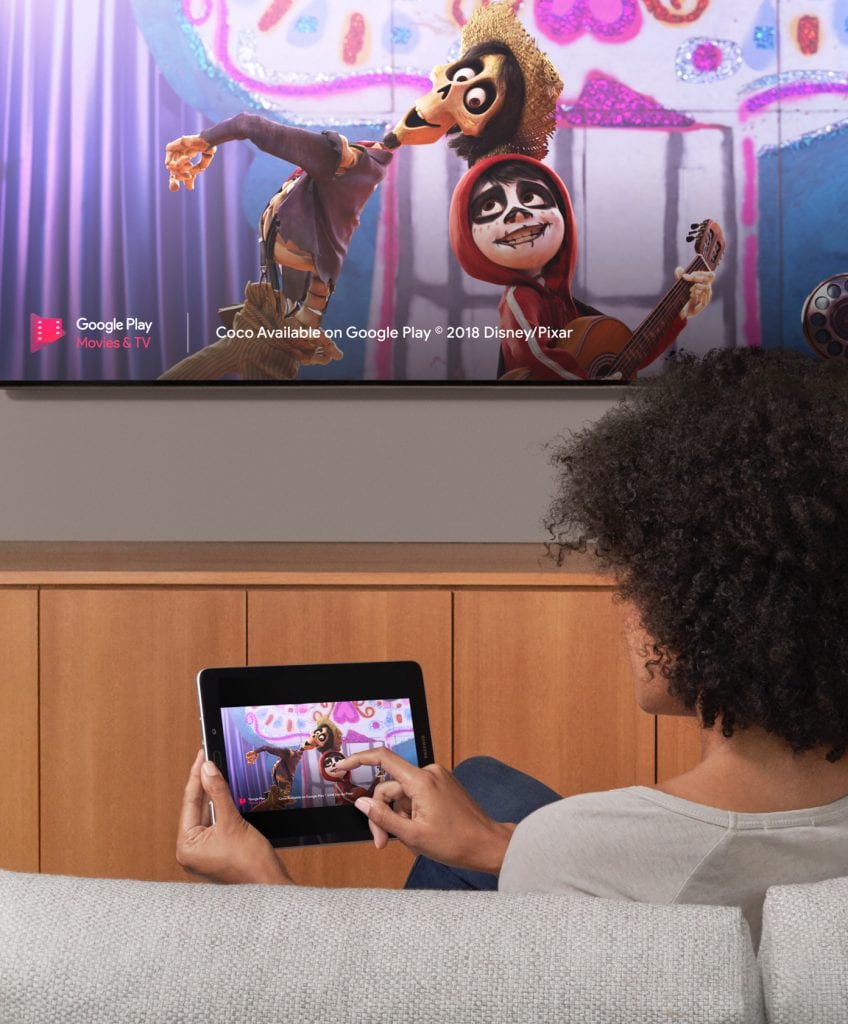

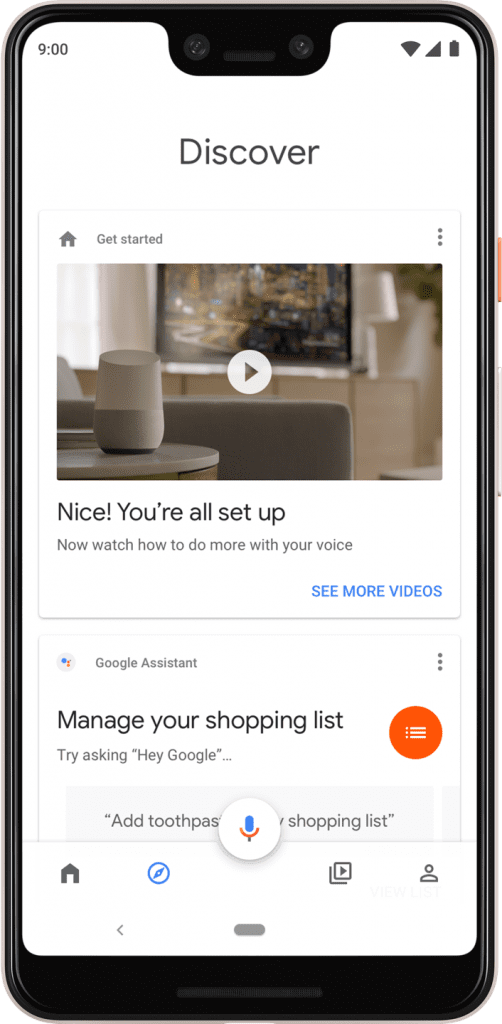
Brilliant and simple. Meet the Google Home app.4
Discover
Find the latest features, tips, and offers.

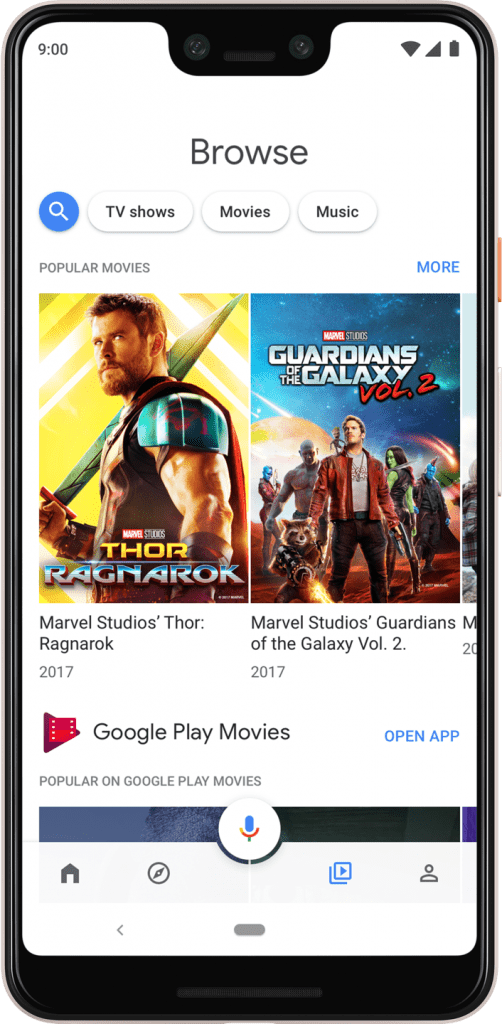
Brilliant and simple. Meet the Google Home app.4
Browse
See trending video content on Chromecast-enabled apps.
Previous slide
Next slide

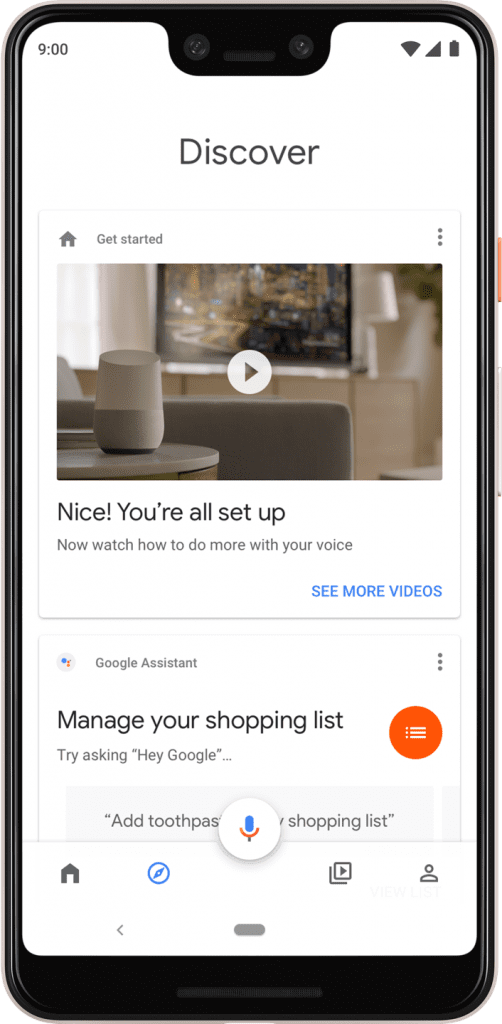
Brilliant and simple. Meet the Google Home app.4
Discover
Find the latest features, tips, and offers.

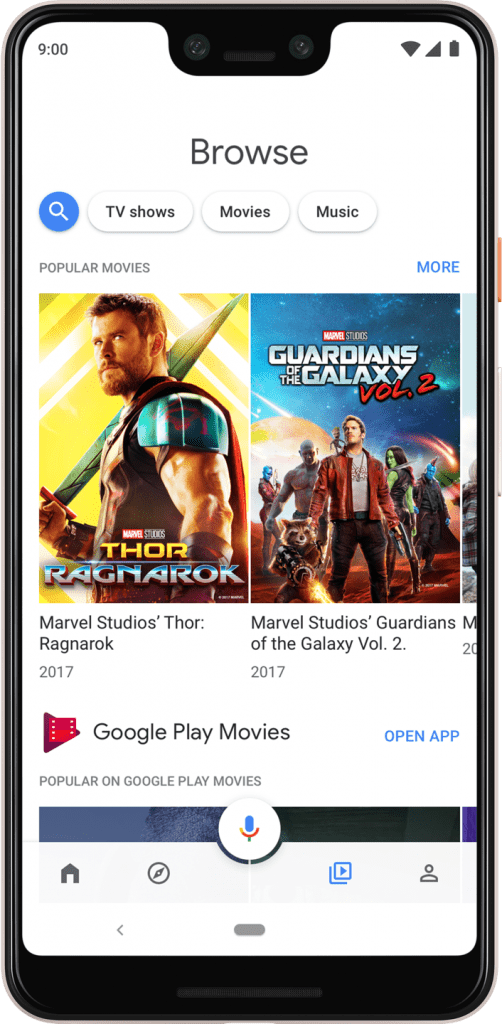
Brilliant and simple. Meet the Google Home app.4
Browse
See trending video content on Chromecast-enabled apps.
¹Chromecast and Chromecast Ultra require a TV with an HDMI port, a Wi-Fi network, and a compatible (Android, iOS, Windows, or Mac OS®) computer or mobile device. Availability and performance of features and services are application-, device-, and network-dependent and may not be available in all areas. More information is available at the Chromecast Help Center.
²Subscription(s) are required to access certain content. Casting optimized for selected services only. Available services and content will vary by country. Additional terms, conditions and/or charges may apply.
³Performance of certain Chromecast features, services and applications depends on the device you use with Chromecast and your Internet connection.
⁴Minimum OS requirements of Google Home app are available at g.co/home/req.
iOS is a trademark of Cisco and is used under license. Mac®, OS X® and iPhone® are registered trademarks of Apple Inc. Windows® is a registered trademark of Microsoft Corporation in the U.S. and other countries.

