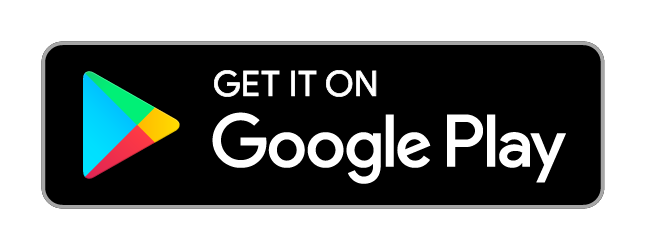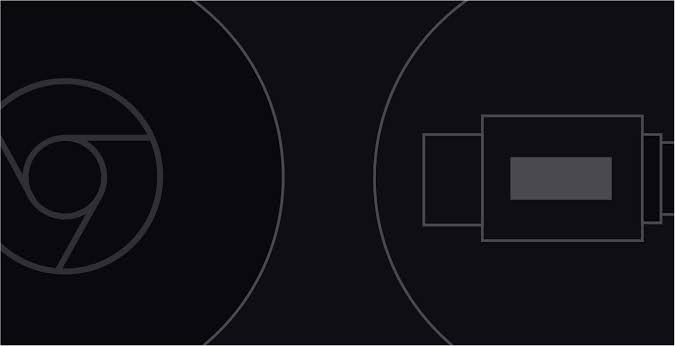Get up to speed on Chromecast.

Setting up is simple.
Plug in Chromecast and visit chromecast.com/setup.
Connect Chromecast to your Wi-Fi network.
Tap the Cast button in a Cast-enabled app.
Streaming, step by step.
-
 Stream from your
Stream from your
phone. -
 Stream websites from
Stream websites from
your laptop. -
 Mirror your Android phone or
Mirror your Android phone or
tablet screen to the TV.
Enjoy your favorite apps and entertainment on the big screen.
Open a Cast-enabled app on your device.
Find a video to play.
Tap the Cast button in a Cast-enabled app.
Control it right from your device.
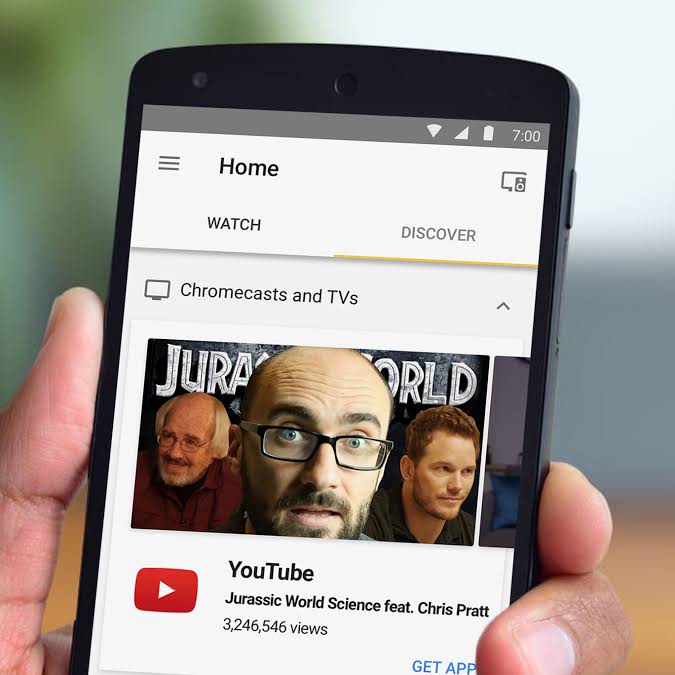
Enjoy photos, videos, music and other web content on the big screen.
Open the Chrome browser.
Visit any website in Chrome.
Click the Cast button and select your Chromecast device.
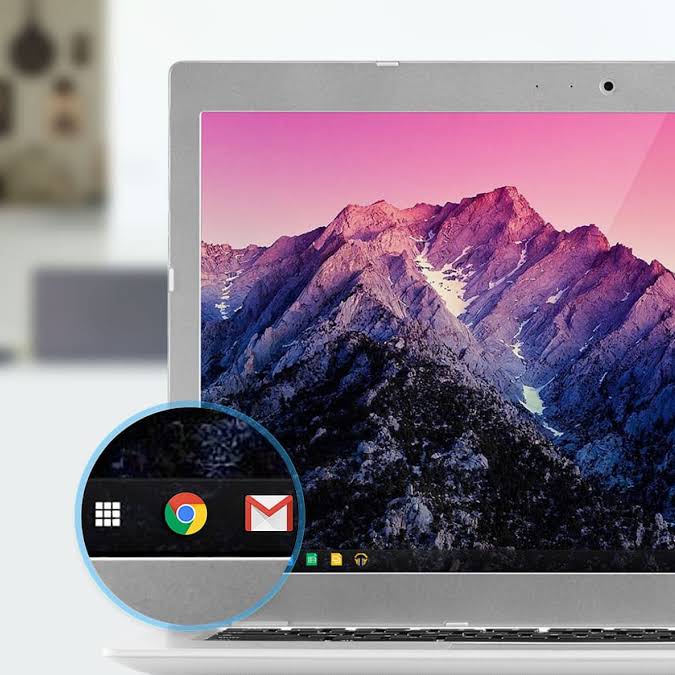
See exactly what’s on your Android device by casting your screen to the TV.
From your Android device, open the Google Home app.
Tap the left-hand navigation to open the menu.
Tap Cast screen and select your Chromecast device.
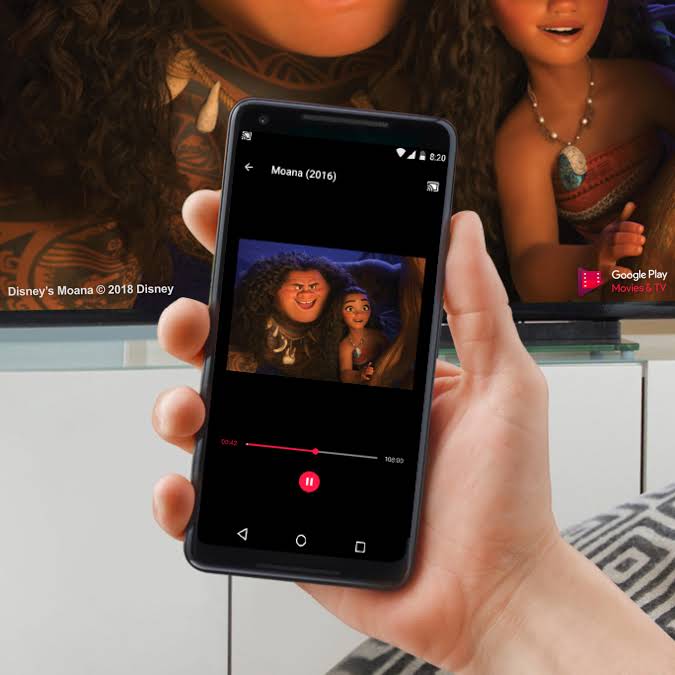
Streaming, step by step
Stream from your phone.
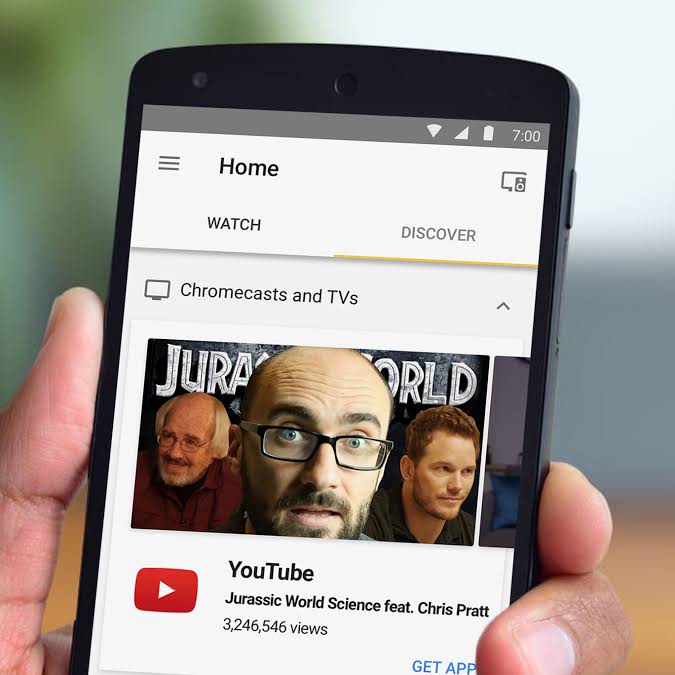
Enjoy your favorite apps and entertainment on the big screen.
Open a Cast-enabled app on your device.
Find a video to play.
Tap the Cast button in a Cast-enabled app.
Control it right from your device.
Stream websites from
your laptop.
your laptop.
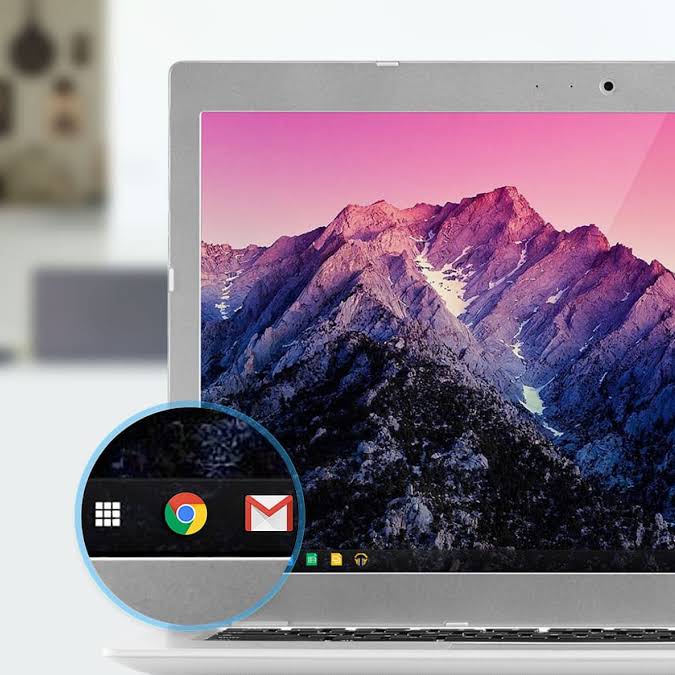
Enjoy photos, videos, music and other web content on the big screen.
Open the Chrome browser.
Visit any website in Chrome.
Click the Cast button and select your Chromecast device.
Mirror your Android phone or tablet screen to the TV.
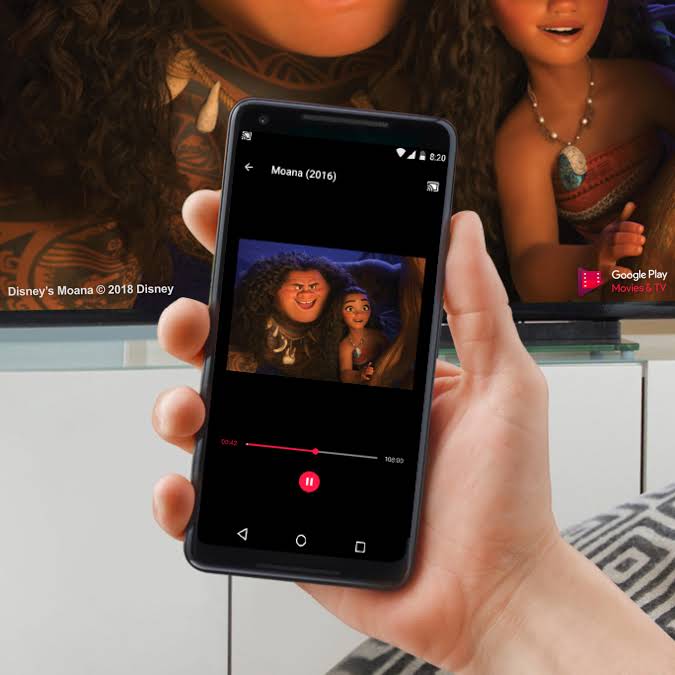
See exactly what’s on your Android device by casting your screen to the TV.
From your Android device, open the Google Home app.
Tap the left-hand navigation to open the menu.
Tap Cast screen and select your Chromecast device.
¹Subscription(s) are required to access certain content.


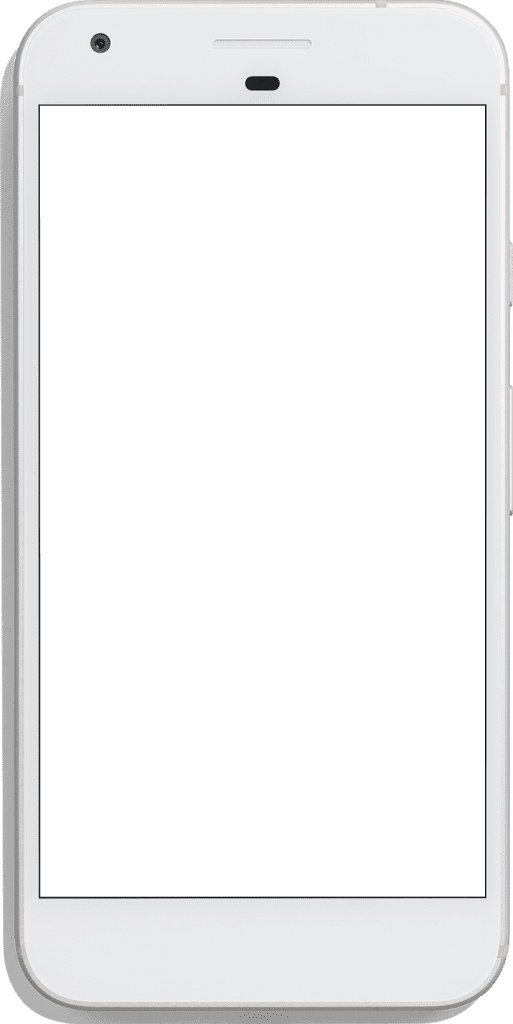
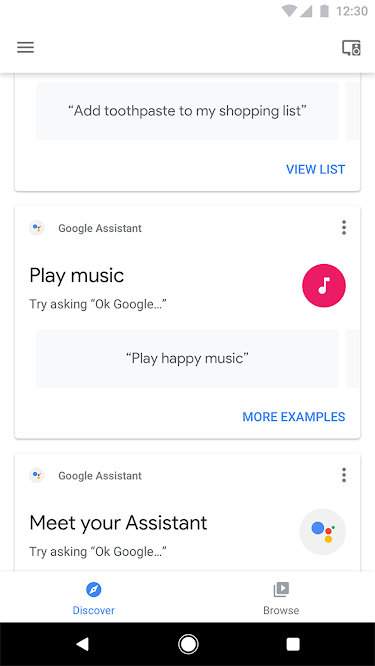
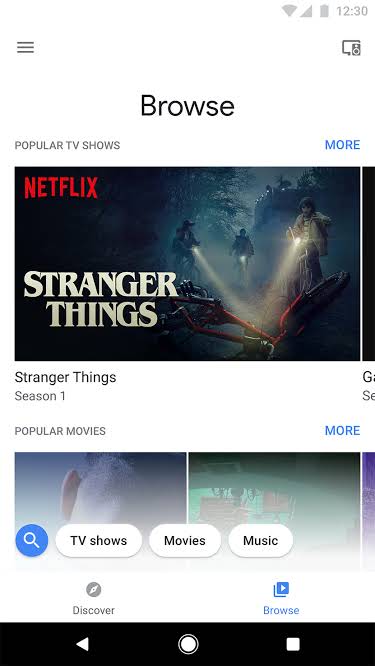
 Discover.
Discover. Browse
Browse