Step 5: Connect to Airtame Cloud ☁️
Monitor and manage your Airtames from one place.
Updated over a week ago
Airtame Cloud allows you to remotely manage all of your devices from anywhere in the world. You’ll create an organization account that you can invite other admins to. Once created, you simply add each Airtame to the organization account.
👨💻Section 1: Airtames – Monitoring and Management
Get an overview of all of your devices and update the settings of one or many at the same time. The current features of this section are:
- Status for each device (Online, offline, streaming)
- View Network connection status (SSID or Ethernet) and RSSI
- Check IP addresses
- Check Access point status – enabled/disabled
- Check Airtame firmware version
- Create groups of devices. Expand, collapse, and rearrange the groups.
- Use the search-field to find specific Airtames.
- Perform a Reboot or Update.
- Manage all your Airtames’ settings and perform bulk changes.
🖥 Section 2: Homescreen – Airtame for Digital Signage
Control the digital signage of your devices. The current features of this section are:
- Apps: Integrate with several apps like Trello, Unsplash, and Google Slides.
- Homescreen Orientation: Switch the orientation between landscape or portrait mode.
- Screenshots : Get a visual preview of the digital signage currently showing on your devices. This can be completely deactivated or disabled per device. ☝️A stream is never capture or shared.
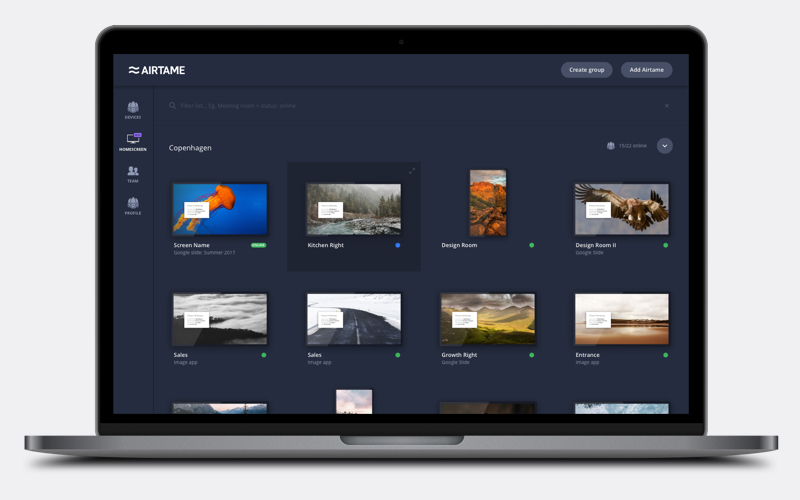
Network Requirements
Some minor network requirements are needed for Airtame cloud to work with your Airtames:
- Your Airtames must have internet access. Port: 443
- Your Airtames must be able to synchronize their time with either your internal NTP server or external NTP servers. Port: 123. It also needs to have NTP root distance less than 5s.
- Your network must allow communication with servers in Germany since airtame.cloud is hosted on AWS in Germany.
Using Airtame Cloud
Create your organization’s account
-
1. Navigate to airtame.cloud
2. Fill out Organization name and press “Next”
3. Fill out your email address and password
4. Press “Create account”
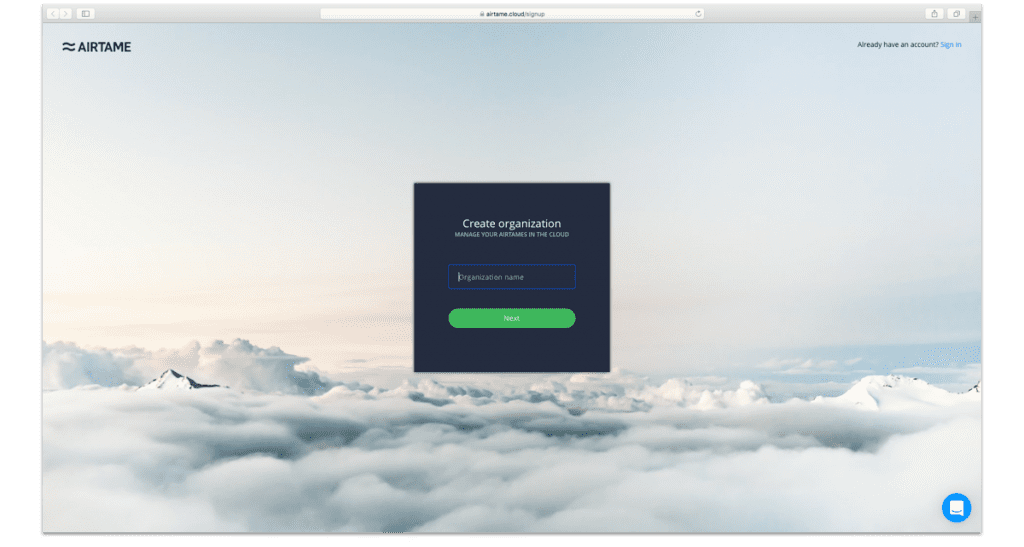
Add your Airtame devices
- 1. Hover your mouse over “Add Airtame”
2. Select the group you would like to add your Airtame to

-
3. Click the “Copy” button or manually copy the code in the box.
Note: Generate a new code for each Airtame
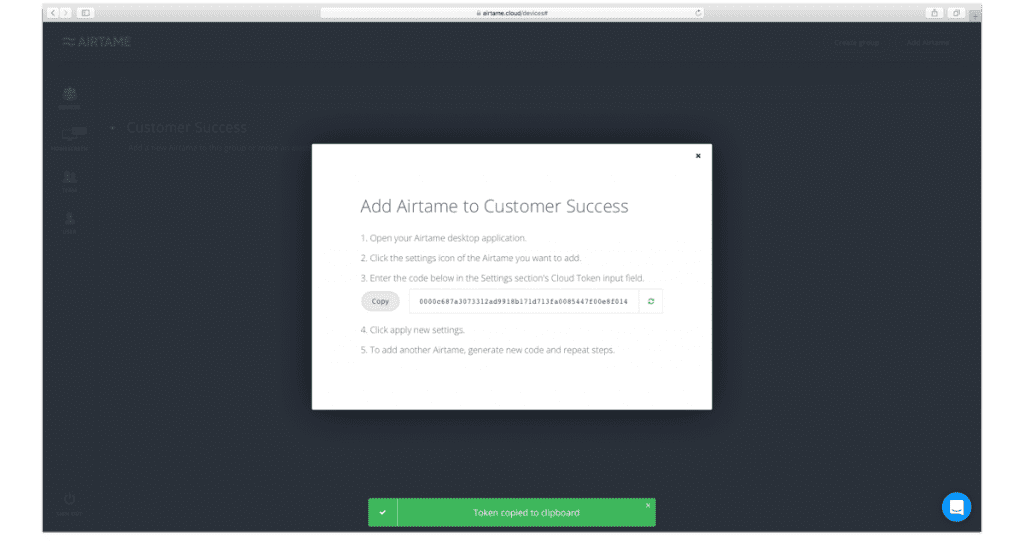
-
4. Add the Code to your Airtame:
-
1. Open the Airtame settings
2. Paste the Token under “Cloud token”
3. Click the “Apply changes” button
Stored Data
When using the Airtame cloud, some information about your devices will be saved. This information includes:
- Device Settings (Excluding private passwords, images and web URLs)
- Device Current Status
- Timestamps of devices online/offline
- User behavior on cloud platform


