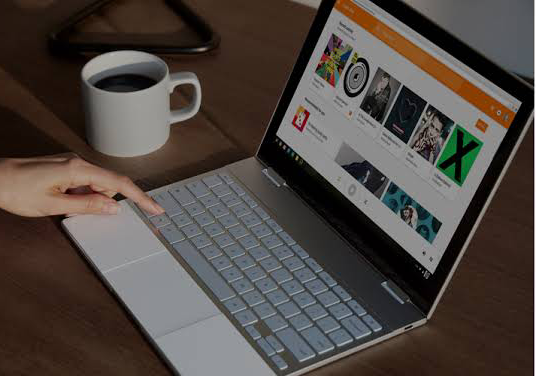Enjoy your favorite apps and entertainment on the big screen.
Open a Cast-enabled app on your device.
Find a video to play.
Tap the Cast button in a Cast-enabled app.
Control it right from your device.
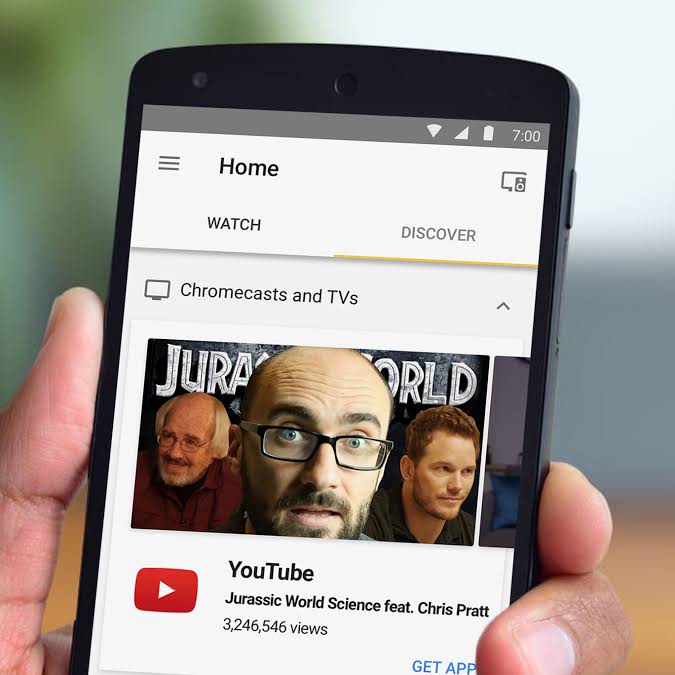
Enjoy photos, videos, music and other web content on the big screen.
Open the Chrome browser.
Visit any website in Chrome.
Click the Cast button and select your Chromecast device.
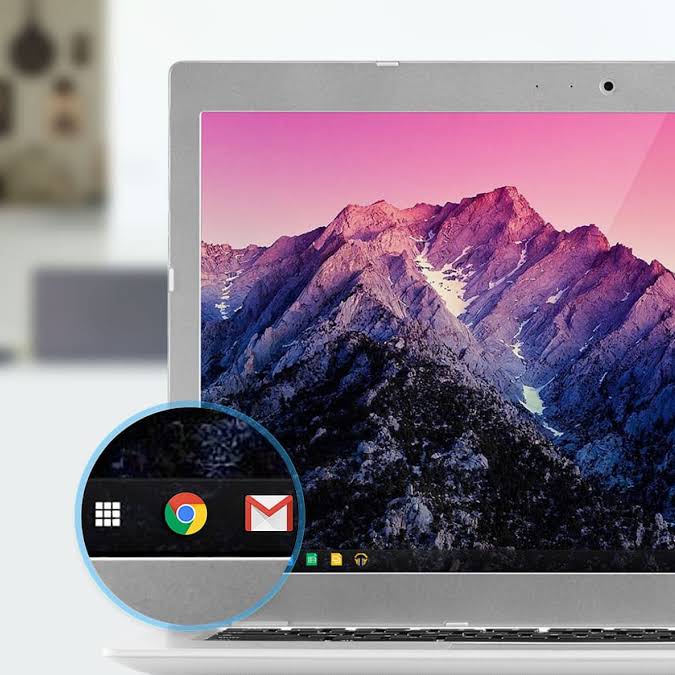
See exactly what’s on your Android device by casting your screen to the TV.
From your Android device, open the Google Home app.
Tap the left-hand navigation to open the menu.
Tap Cast screen and select your Chromecast device.
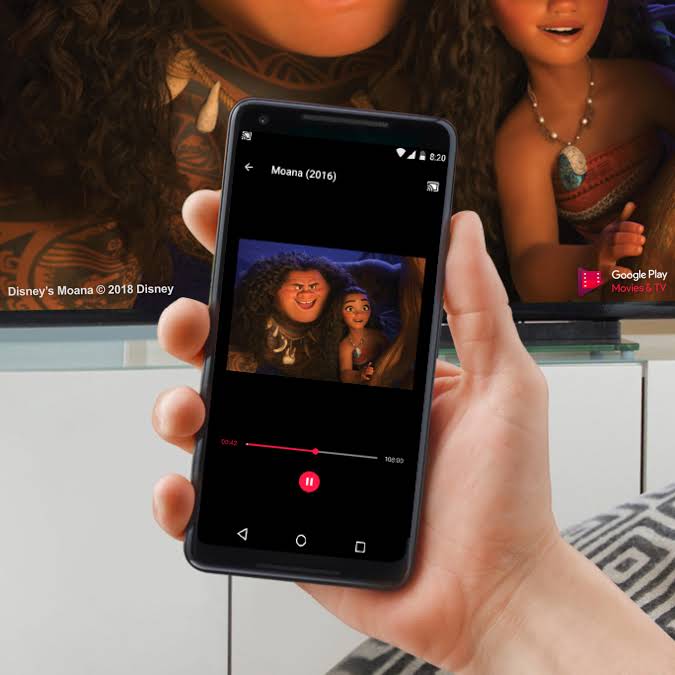
Enjoy audio apps on the
best speakers.
Open a music app, like Google Play Music.1
Pick a station or song to play.
Tap the Cast button and connect to your Chromecast Audio.
Turn up the volume and control the speakers, right from your phone.

Enjoy music and audio
streaming websites from
the Chrome browser on
your speakers.
Open the Chrome browser on your laptop.
Visit any website in Chrome.
Click the Cast button in your browser and select your Chromecast Audio device.