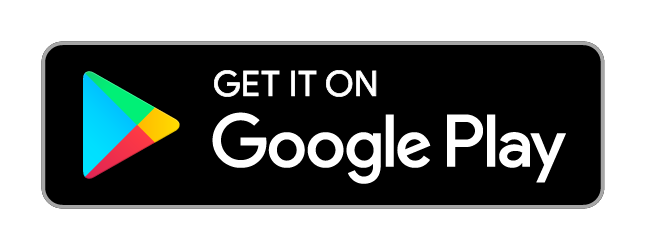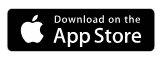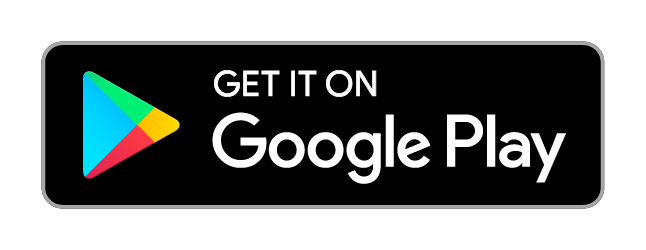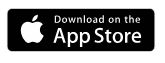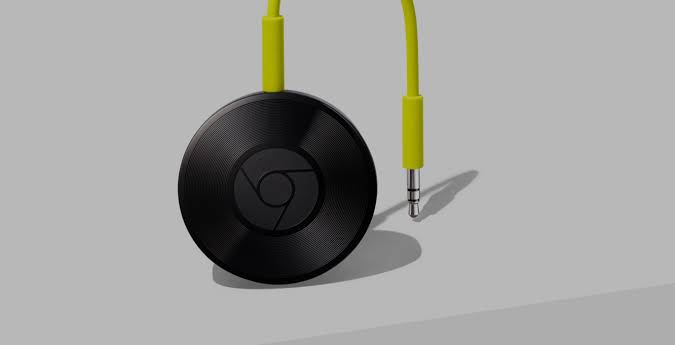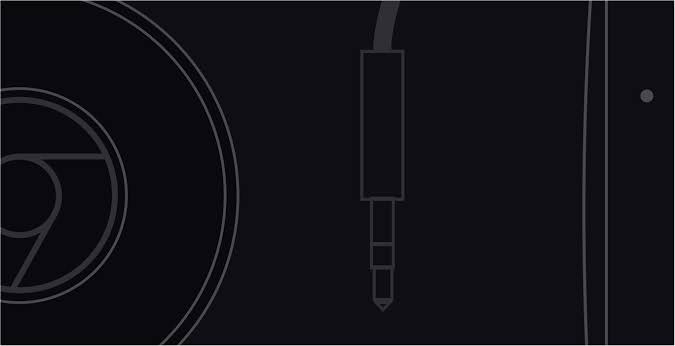Get up to speed on
Chromecast Audio.

Setting up is simple.
Plug Chromecast Audio into your speaker’s AUX input and
visit chromecast.com/setup.
Connect Chromecast Audio to your home Wi-Fi network.
Tap the Cast button in a Cast-enabled audio app.
Streaming, step by step.
-
 Stream from your phone.
Stream from your phone. -
 Stream audio from your websites.
Stream audio from your websites. -
 Set up Multi-room.
Set up Multi-room.
Enjoy audio apps on the
best speakers.
Open a music app, like Google Play Music.1
Pick a station or song to play.
Tap the Cast button and connect to your Chromecast Audio.
Turn up the volume and control the speakers, right from your phone.

Stream audio from websites.
Enjoy music and audio streaming websites from the Chrome browser on your speakers.
Open the Chrome browser on your laptop.
Visit any website in Chrome.
Click the Cast button in your browser and select your Chromecast Audio device.
Stream audio from websites.
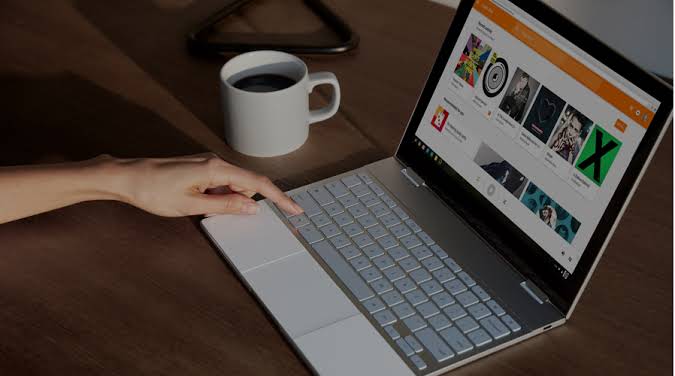
Streaming, step by step
Stream from your phone.
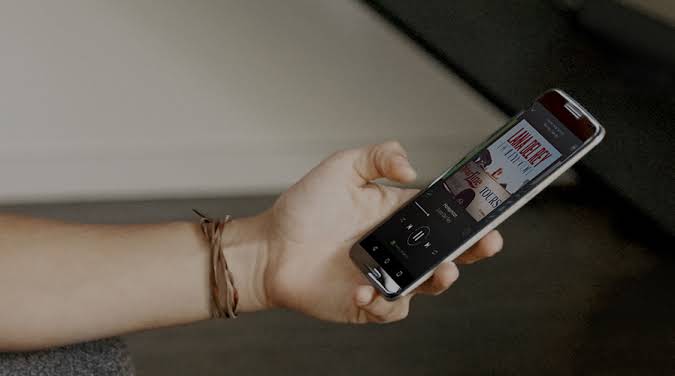
Enjoy audio apps on the best speakers.
Open a music app, like Google Play Music.1
Pick a station or song to play.
Tap the Cast button and connect to your Chromecast Audio.
Turn up the volume and control the speakers, right from your phone.
Stream audio from websites.
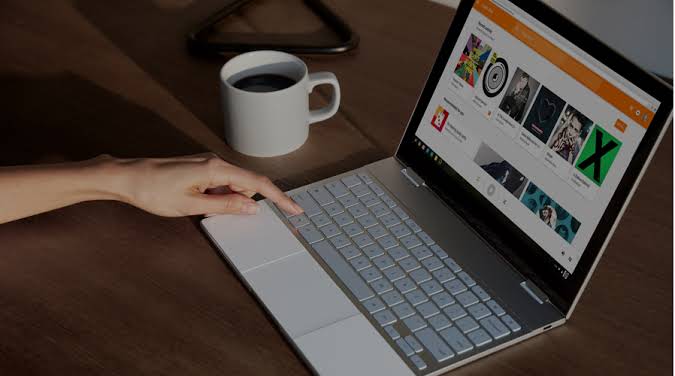
Enjoy music and audio streaming websites from the Chrome browser on your speakers.
Open the Chrome browser on your laptop.
Visit any website in Chrome.
Click the Cast button in your browser and select your Chromecast Audio device.
¹Chromecast, Chromecast Ultra, Chromecast Audio require: a TV with an HDMI port, a Wi-Fi network and a compatible (Android, iOS, Windows or Mac OS) computer or mobile device. Minimum OS requirements are at g.co/cast/req. Availability and performance of features and services (including 4K and screen mirroring) are application, device and network-dependent and may not be available in all areas. More information is available on the Chromecast Help Center. Chromecast Ultra requires a 4K-capable HDTV and a high-speed broadband internet connection to view 4K content; see g.co/cast/req for minimum broadband requirements. 4K programming is subject to availability from content providers. Chromecast Audio requires speaker with AUX, RCA or optical digital input. iPhone®, iPad® and Mac® are trademarks of Apple Inc., registered in the U.S. and other countries. Windows® is a registered trademark of Microsoft Corporation in the U.S. and other countries.
²Requires Chromecast Audio compatible speaker, with either aux/line, RCA or optical input.