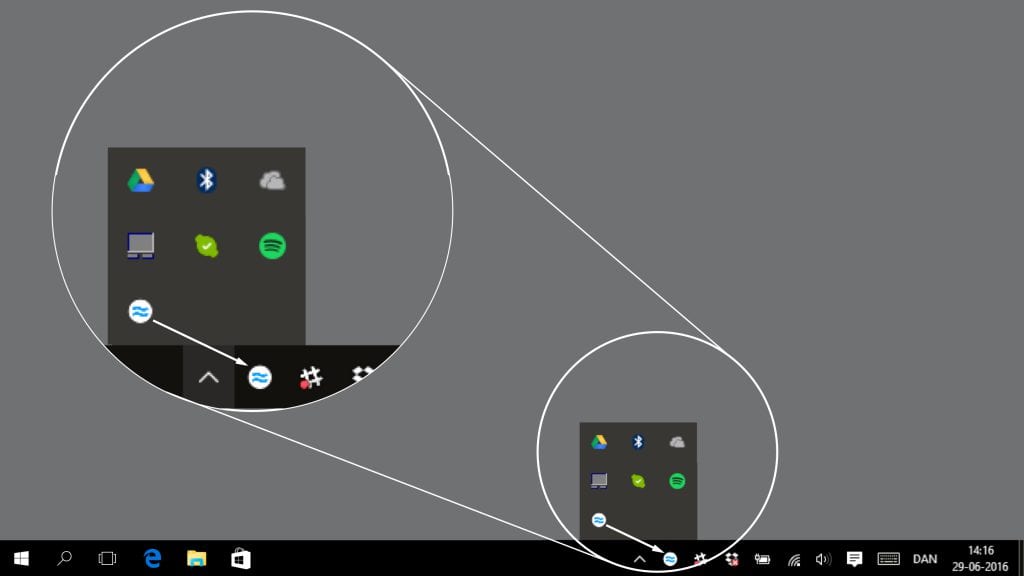Stream to Airtame Using Windows or Mac
How to mirror your computer screen to Airtame with and without sound, use Pin Code Connect and other app features
![]() Written by Thomas Young
Written by Thomas Young
Updated over a week ago
Since Airtame is already set up, let’s learn how to mirror your computer’s screen!
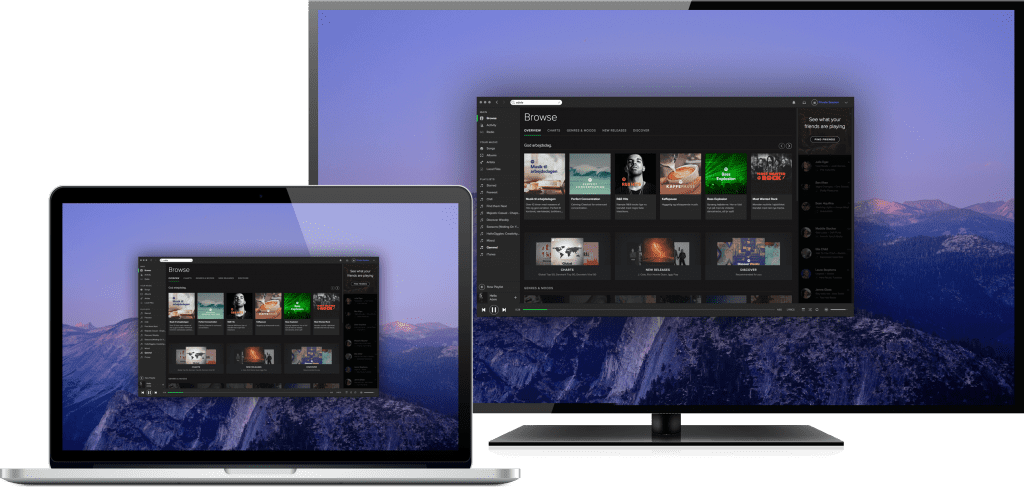
Streaming your computer screen is the exact same on Windows, macOS, and Linux:
1. Open the Airtame app
2. In the list, find your screen’s name and press “Start”, Or type its IP address
3. To add sound, click on the 🔈 speaker icon to the left of the “Stop” button
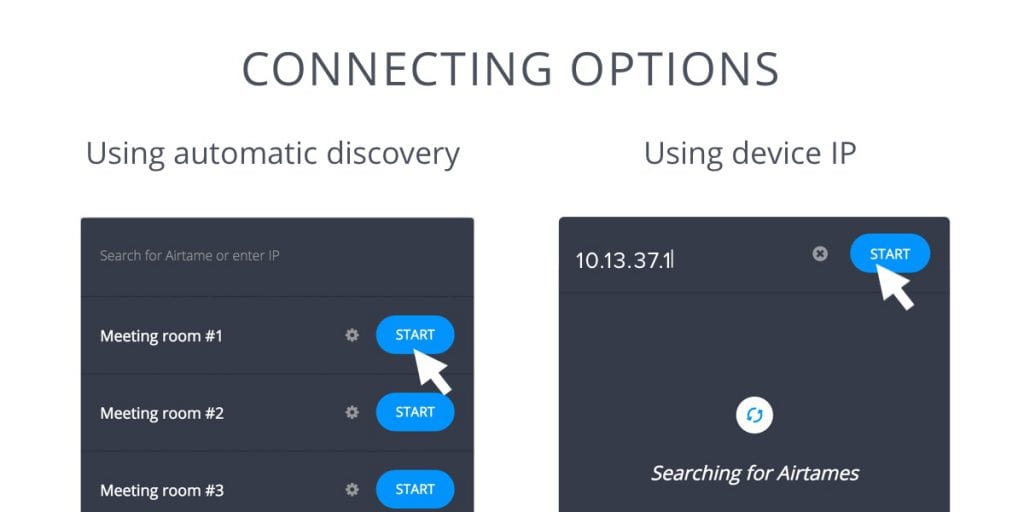
🔊 Streaming with Audio
To add sound to your stream, click on the speaker icon that will appear beside the “Stop” button. This will enable audio and increase the stream quality while adding a 1-second buffer to ensure fluent playback.
To add sound to your stream, click on the speaker icon that will appear beside the “Stop” button. This will enable audio and increase the stream quality while adding a 1-second buffer to ensure fluent playback.
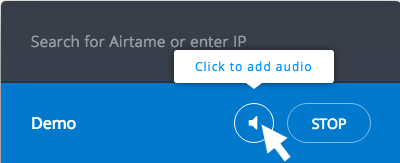
➕ Extra Features
Airtame has additional features which can be enabled or disabled.
Streaming notification
Airtame has additional features which can be enabled or disabled.
Streaming notification
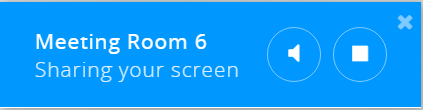
Airtame will place a reminder on your screen to remind you that you are streaming, we call this the streaming notification. It also provides the ability to quickly add audio or terminate that stream without opening the app.
The notification can be moved around the screen or dismissed by clicking on the X in the top-right corner. You can enable or disable it by going to the app settings.
The notification can be moved around the screen or dismissed by clicking on the X in the top-right corner. You can enable or disable it by going to the app settings.
Pin Code Connect
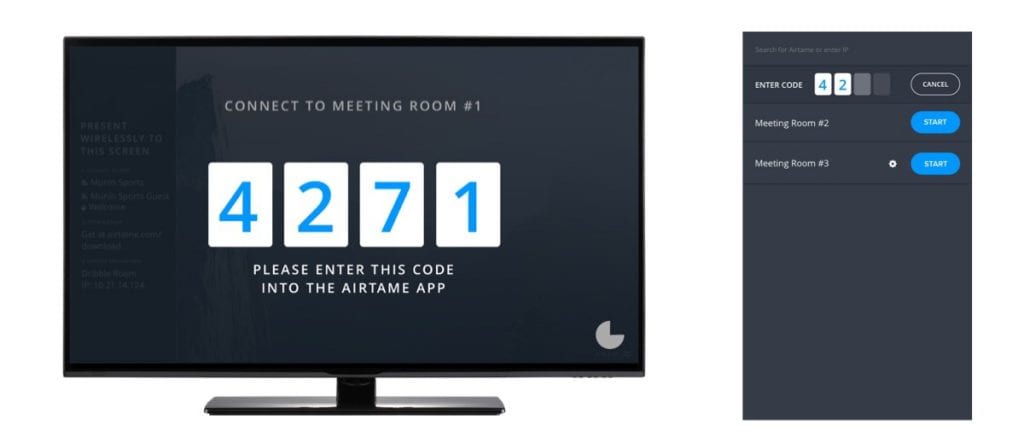
Airtame lets you enable a pin code so users must enter a 4-digit passcode before starting a stream. The password is shown on the TV screen. This will ensure that only users in the room watching the screen can connect and start streaming.
Automatic Reconnect
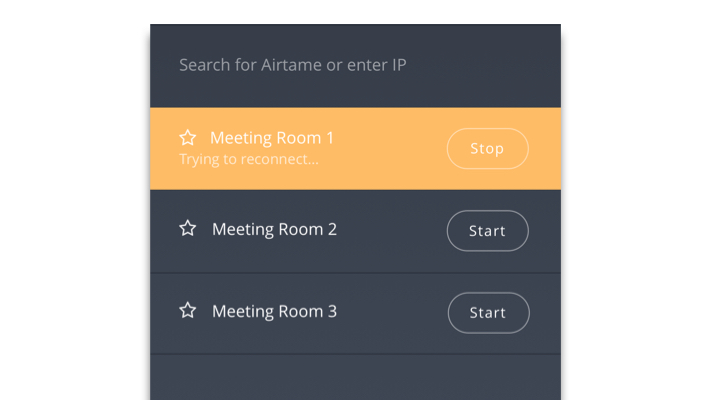
If you ever get disconnected, the Airtame app will automatically try to reconnect your stream for the next 30 seconds.
If you don’t want to connect the stream again, just click the “Stop” button to cancel the reconnect.
If you don’t want to connect the stream again, just click the “Stop” button to cancel the reconnect.
In-app chat function
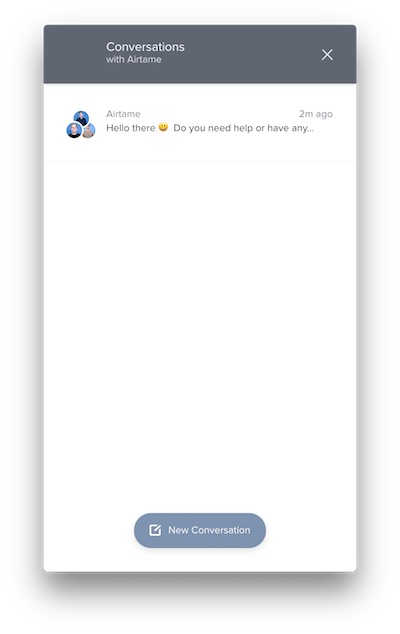
If you’re experiencing any issues with your Airtame or just wanted to throw your two cents or piece of feedback – you can do it directly from the Airtame app on your computer. Simply go to settings and click the “Chat with us” button.
⚠️ Troubleshooting
I am seeing “Couldn’t Connect to Airtame”?
I don’t see where to open the app?
I am seeing “Couldn’t Connect to Airtame”?
- You are probably not connected to the WiFi where Airtame is available. Check the TV screen to see what WiFi you should be connected to.
- Ask your Airtame administrator to ensure the connection between computer and Airtame is still possible.
- Your Airtame may have been put on a guest network where the connection is not possible.
I don’t see where to open the app?
- The app shows as a small icon in your “Menu Bar”/”Tray”. Sometimes it can be in the “Extras” section represented by an upward arrow ˄. in this case, we recommend dragging the icon to the main “Menu Bar”