Polycom Pano vs Airtame 2
7 MIN READ
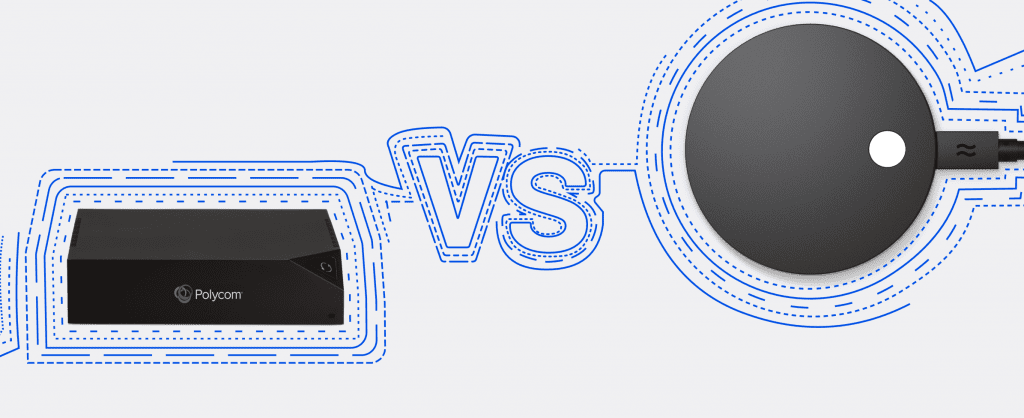
What’s the difference between Polycom Pano and Airtame 2? Many of our users ask us this questions and we want to give a fair comparison between the two.
Polycom Pano and Airtame 2 are both wireless adaptors that connect your device to a professional display, but they’re not so alike if we take a closer look.
Highlights
- Polycom Pano starts at $2,500 per device, while Airtame is priced at $399 per device meaning it fits even a tight budget.
- Polycom Pano is bigger than Airtame 2 and less flexible in its setup.
- Polycom Pano offers touch monitor connection. Airtame 2 can connect with sketch programs on the sending device itself rather than an external monitor.
- Polycom Pano doesn’t have any digital signage options and a limited cloud service. Airtame Cloud makes monitoring and managing all devices easy, even remotely.
- Polycom Pano connects via Miracast technology or AirPlay and doesn’t work with Chromebook or Linux. Airtame 2 is device-agnostic and caters to a BYOD environment.
Price
Price has a lot to say for many buyers wishing to set up wireless streaming in their offices, classrooms or other professional settings. Especially for many educational institutions, the price tag can make or break a deal.
Polycom Pano starts at US$2,500 per device whereas Airtame 2 is cheaper that fits the budget of almost any business or educational institution.
Polycom Pano starts at US$2,500 per device whereas Airtame 2 is cheaper that fits the budget of almost any business or educational institution.
Hardware and form factor
At first glance, Polycom Pano and Airtame 2 also look quite different. Airtame 2 is small, round, and has a matte surface that feels smooth to the touch. The design is modern and unintrusive in any environment with a dimmed LED light to communicate the status of the device.
Polycom Pano is larger than Airtame 2 and needs separate mounting in many cases that requires tool work, while Airtame 2 comes with an adhesive, magnetic wall mount that spares you the drilling. In effect, this means that Airtame 2 is a full solution ready for installation, whereas Polycom Pano adds a couple of extra steps for the setup to be ready.
Polycom Pano is larger than Airtame 2 and needs separate mounting in many cases that requires tool work, while Airtame 2 comes with an adhesive, magnetic wall mount that spares you the drilling. In effect, this means that Airtame 2 is a full solution ready for installation, whereas Polycom Pano adds a couple of extra steps for the setup to be ready.
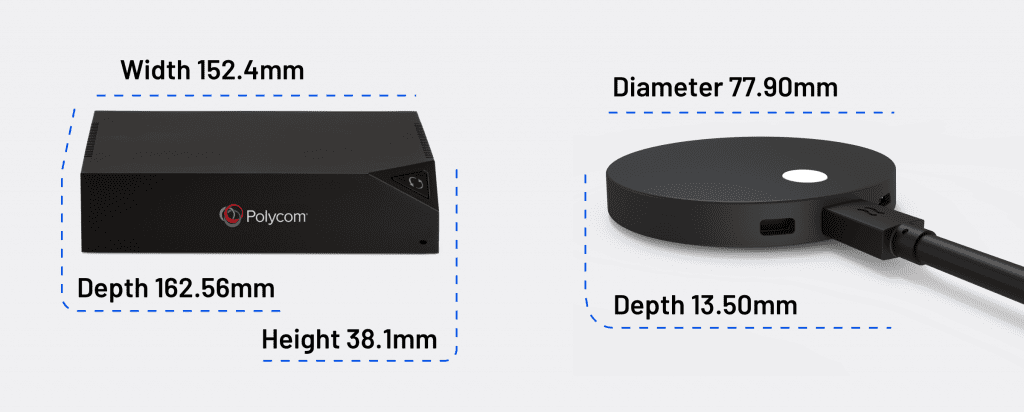
Airtame 2 also comes with a Kensington lock option, something that many school environments might look for when buying a device.
Setting up a Polycom Pano takes a little more time than an Airtame 2. This is due to the fact that the Polycom Pano unit has both an HDMI cable, network cable, power module, optional USB cable, and also the mounting bracket. Airtame 2 needs only one cable; the Aircord, which connects to the power module and the HDMI.
Both Polycom Pano and Airtame 2 have the option of Power over Ethernet.
Setting up a Polycom Pano takes a little more time than an Airtame 2. This is due to the fact that the Polycom Pano unit has both an HDMI cable, network cable, power module, optional USB cable, and also the mounting bracket. Airtame 2 needs only one cable; the Aircord, which connects to the power module and the HDMI.
Both Polycom Pano and Airtame 2 have the option of Power over Ethernet.
Setup
The first time you set up Polycom Pano, you’ll need to go through a longer process than with Airtame 2. You need to connect, insert a PIN, change passwords, make a user profile, name the device and room, and then get started. Afterward, you should also download the Pano app for PC or Mac (as with Airtame).
Every user is then required to input a 4-digit code before streaming. This adds an extra layer of security, but in many professional environments, that’s not necessary for every time you want to connect.
Every user is then required to input a 4-digit code before streaming. This adds an extra layer of security, but in many professional environments, that’s not necessary for every time you want to connect.
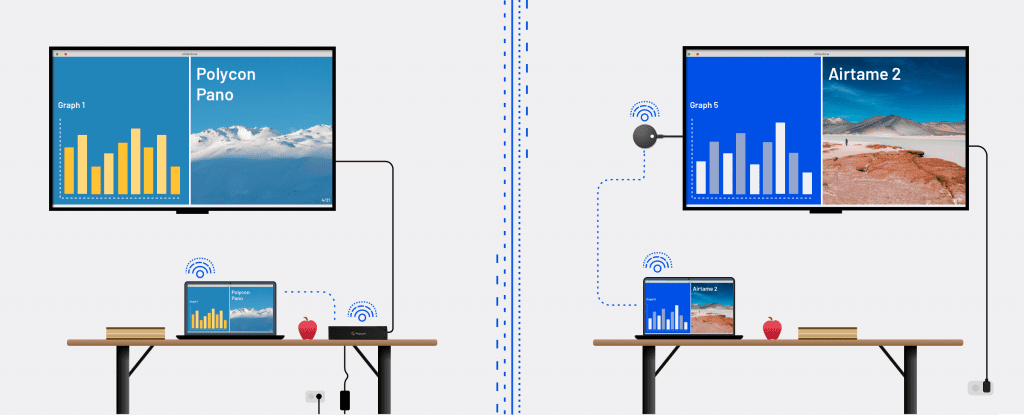
Compatibility
Polycom Pano can be connected hardwired via HDMI or by using either native Airplay or Miracast technology to make it wireless. You can share content from Miracast-certified device to the Pano-enabled monitor. For devices without Miracast, AirPlay can be used to connect. Polycom doesn’t work with Chrome OS or Linux.
There’s also an optional Pano app available for Windows and OS X devices (but not Linux) available as a free download for devices that don’t have the latest OS with embedded Miracast or AirPlay.
Airtame 2 offers full-screen mirroring with Windows, Linux, Mac and Chrome OS computers. You can also mirror iPads and iPhones with AirPlay iOS mirroring. Android mirroring is currently under development, although Android users can still use a presentation app to show slides and images.
This makes Airtame 2 truly device-agnostic, which is an important feature requested by many classrooms and enterprises that use a variety of different devices in one setting.
There’s also an optional Pano app available for Windows and OS X devices (but not Linux) available as a free download for devices that don’t have the latest OS with embedded Miracast or AirPlay.
Airtame 2 offers full-screen mirroring with Windows, Linux, Mac and Chrome OS computers. You can also mirror iPads and iPhones with AirPlay iOS mirroring. Android mirroring is currently under development, although Android users can still use a presentation app to show slides and images.
This makes Airtame 2 truly device-agnostic, which is an important feature requested by many classrooms and enterprises that use a variety of different devices in one setting.
Collaboration
Up to 4 sources can connect to the same TV screen with Polycom Pano. This is great if you need to compare visuals, for example in a business meeting where collaboration on a project is important.
Airtame 2 doesn’t have the option for multiple users sharing the same display screen but instead allows you to share one device to multiple screens simultaneously.
Airtame 2 doesn’t have the option for multiple users sharing the same display screen but instead allows you to share one device to multiple screens simultaneously.
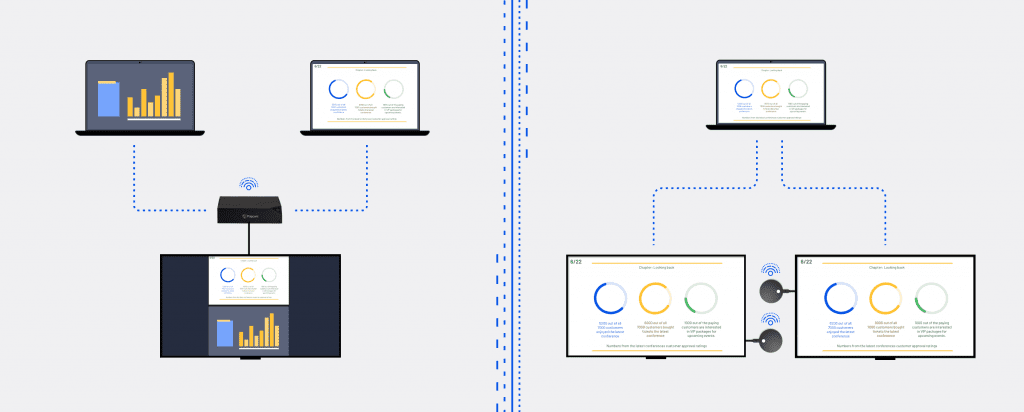
Secure streaming
If accidental screen sharing is a concern, Polycom Pano always asks for a PIN code while Airtame 2 gives you an optional PIN code connect so you can decide whether or not it’s necessary.
Conference
Polycom Pano is not a conferencing device on its own, but instead a device that can integrate with Polycom’s existing video conferencing platforms. This is great for collaborative work and remote video communication.
Similar to Pano, Airtame 2 can be connected to existing video conferencing endpoints through the HDMI input port. Customers have integrated equipment from Cisco, Logitech – even Polycom – and a wide range of other manufacturers.
Similar to Pano, Airtame 2 can be connected to existing video conferencing endpoints through the HDMI input port. Customers have integrated equipment from Cisco, Logitech – even Polycom – and a wide range of other manufacturers.
Touch monitor and sketch options
You have the option to connect Polycom Pano via USB cable to a touch monitor. Many professional environments choose to run touch technology or sketch programs, such as OneNote, via their own device rather than a secondary touch board. It gives presenters the freedom to move around in the classroom, working on their device while still streaming, as opposed to being tethered to a touch monitor in the front of the room.
For the purpose of moving freely, Airtame 2 works seamlessly with very low streaming latency giving near-instant feedback on the big screen.
For the purpose of moving freely, Airtame 2 works seamlessly with very low streaming latency giving near-instant feedback on the big screen.
Cloud management and digital signage
Use Airtame Cloud for monitoring status and performance, manage and edit settings, and perform bulk updates. If you want to update your Polycom Panos, you must do so on a room-to-room basis. The same can be done remotely via Airtame Cloud.
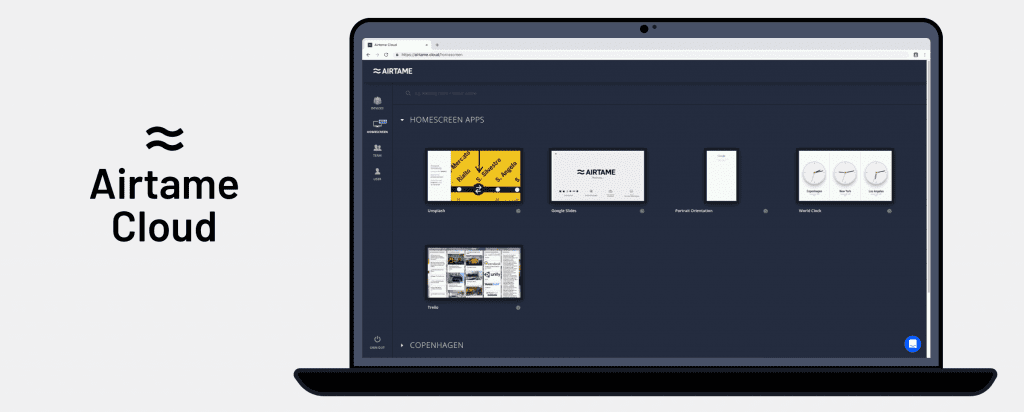
There are two cloud-based system in place when you work with Pano.
Airtame has an increasing focus on app integrations – building apps that connect to your pre-existing business or education services, allowing for more dynamic digital signage on your screens when they are not being used.
So far, this includes four beta apps – Google Slides (allowing you to present public presentations as homescreens); Trello (where you can connect and present project or team dashboards); World Clock (presenting up to four different time zones); and Unsplash (showcasing beautiful photography on your screens, based on a selected descriptive tag).
- Polycom Cloud Service is an administration portal for monitoring Polycom devices, including Polycom Pano. We believe this is a paid tool, but have as of November 2018 been unable to obtain a pricing model.
- A service hosted in the Pano App that can be used to share files from the OneDrive Cloud service to the screen. Users can look at live content and interact with shared files.
Airtame has an increasing focus on app integrations – building apps that connect to your pre-existing business or education services, allowing for more dynamic digital signage on your screens when they are not being used.
So far, this includes four beta apps – Google Slides (allowing you to present public presentations as homescreens); Trello (where you can connect and present project or team dashboards); World Clock (presenting up to four different time zones); and Unsplash (showcasing beautiful photography on your screens, based on a selected descriptive tag).
Bottom line
Polycom Pano only supports Windows, Mac, iOS, and Android whereas Airtame 2 is device-agnostic. The buyer should therefore consider the environment that the wireless solution is catering to. If it’s a Windows-only environment, Polycom Pano won’t be a problem. If it’s a BYOD environment, then Airtame 2 is a safer choice.
Remote management can’t be performed with Polycom Pano whereas Airtame 2 can be managed from the cloud-based platform, from where a bunch of digital signage options are also available.
Perhaps the biggest difference of them all is the price tag. Airtame 2 is a more affordable option than Polycom Pano with a price difference of several thousand dollars. Airtame 2 fits the budget of most schools or business’s budget whether small, medium or large. Its flexibility with regards to setup, customization, and management makes it a more versatile choice.
Remote management can’t be performed with Polycom Pano whereas Airtame 2 can be managed from the cloud-based platform, from where a bunch of digital signage options are also available.
Perhaps the biggest difference of them all is the price tag. Airtame 2 is a more affordable option than Polycom Pano with a price difference of several thousand dollars. Airtame 2 fits the budget of most schools or business’s budget whether small, medium or large. Its flexibility with regards to setup, customization, and management makes it a more versatile choice.

