🔌 Installation and Powering Airtame
Powering, plugging in and positioning the device correctly
![]() Written by Vincentas Karciauskas
Written by Vincentas Karciauskas
Updated over a week ago
🎯 Airtame needs power via micro-USB
🎯 Airtame needs 1 Amp of power to work. Less will result in reboots
🎯 Power can be taken from ANY 1 Amp USB. TV, phone charger, special PoE adapters.
🎯 On the device, looking at the logo, A is for Amperes (micro-USB port for power) and E is for Ethernet adapter.
🎯 Airtame needs 1 Amp of power to work. Less will result in reboots
🎯 Power can be taken from ANY 1 Amp USB. TV, phone charger, special PoE adapters.
🎯 On the device, looking at the logo, A is for Amperes (micro-USB port for power) and E is for Ethernet adapter.
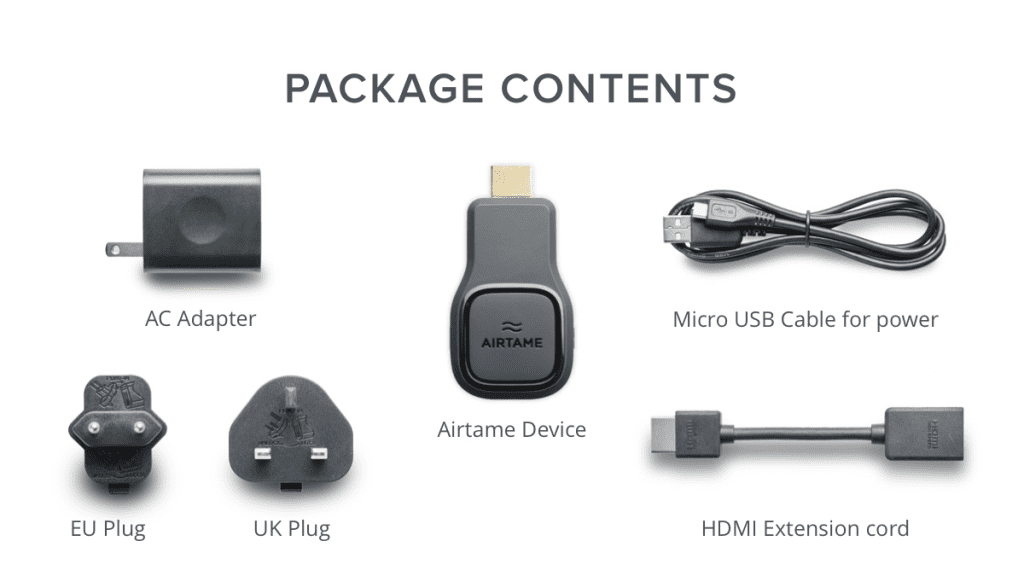
Powering Airtame
How To Assemble the AC Power Adapter
Airtame comes with a US power adapter which can be adapted for EU, UK and AUS plugs. To connect the plug of your choice, follow these steps:
Airtame comes with a US power adapter which can be adapted for EU, UK and AUS plugs. To connect the plug of your choice, follow these steps:
-
1. Make sure that the plug is the right way up
2. Align and insert the bottom hook
3. Press the pieces together until they click into place

Other powering options
Although we recommend using a power adapter, you are free to choose any powering option so long as it provides 1 Amp of power.
You can use the power USB port on your TV or even a Power-Over-Ethernet (PoE) adapter capable of splitting power and ethernet so that you can power Airtame and provide a network connection through the same cable.
You can use the power USB port on your TV or even a Power-Over-Ethernet (PoE) adapter capable of splitting power and ethernet so that you can power Airtame and provide a network connection through the same cable.
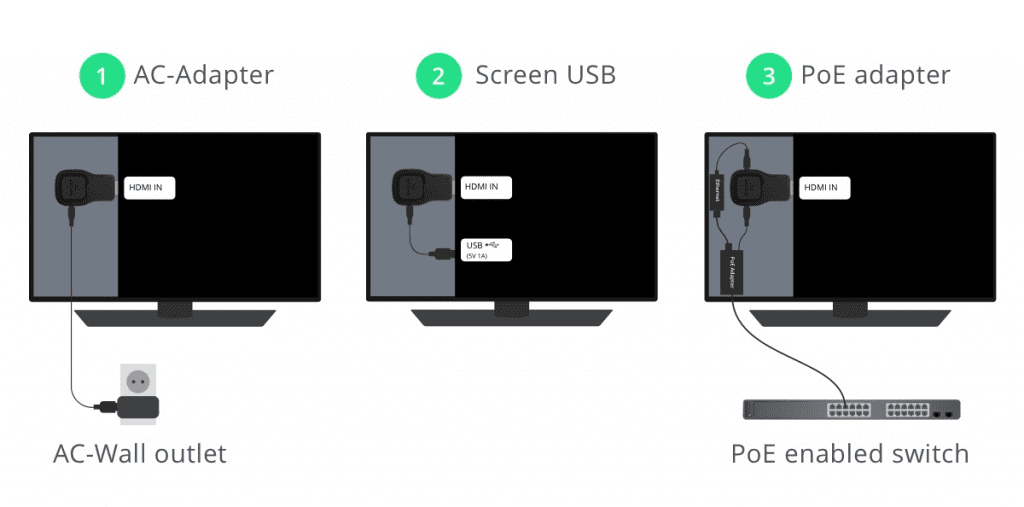
Installing Airtame
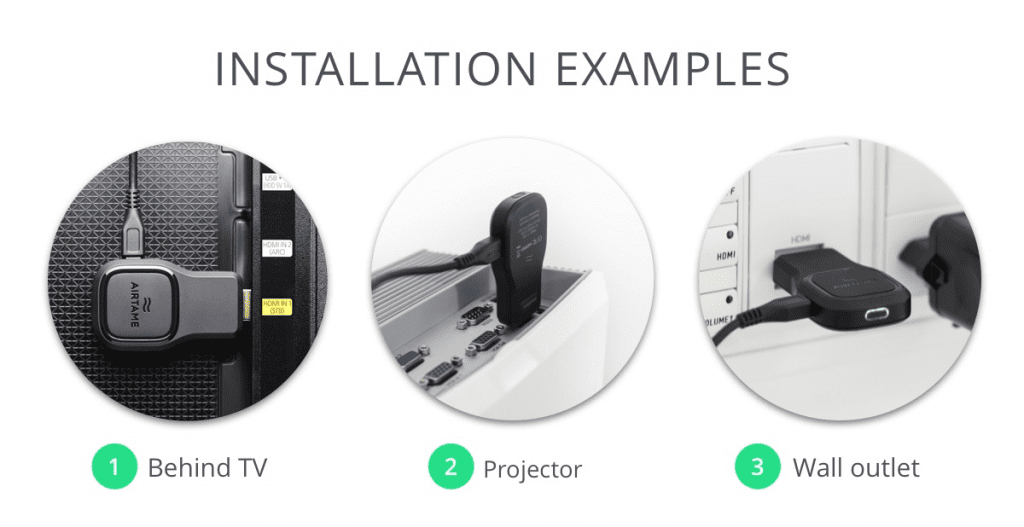
Airtame is compatible with video adapters like VGA and DVI so that you can use it with any TV or projector, even if they don’t have HDMI.
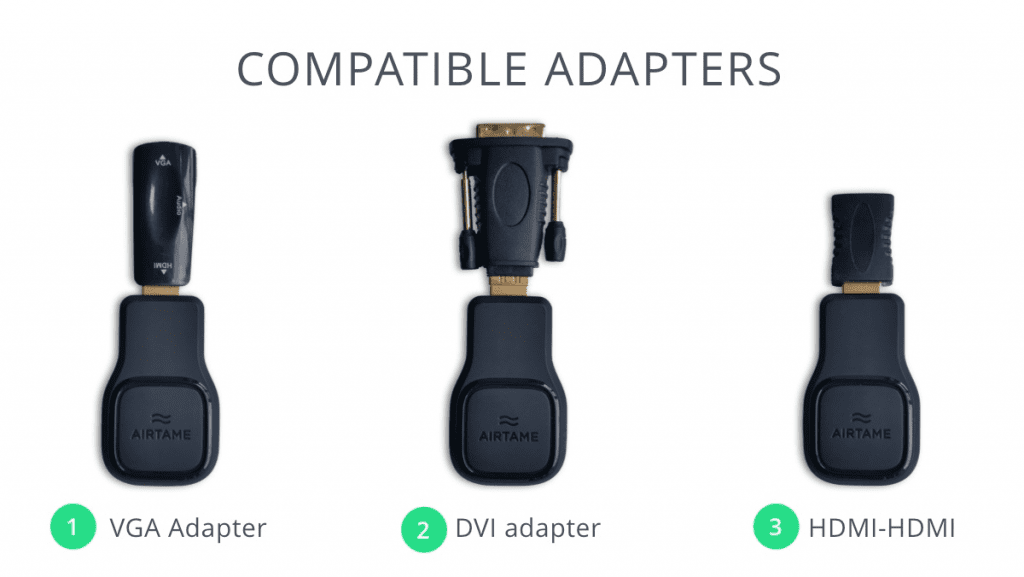
Placement For Best Stability and Performance
Airtame relies entirely on the network. When installing the Airtame you need to keep in mind that WiFi can be blocked by obstacles or interfered with by other wireless devices or other WiFi. If the WiFi signal is being blocked, that may decrease streaming performance and in worst cases cause unintended disconnects.
Here are some guidelines to follow when placing Airtame:
-
1. Use an ethernet connection whenever possible for best performance.
2. Place the device as close to the edge of the TV as possible.
3. Place towards the nearest AP. As close to line-of-sight as possible.
4. Place within 10 meters/32 feet of the nearest AP without major WiFi blockers in between.



