How to Connect Airtame to WiFi (All Types + 802.1X & Eduroam)
Connect your Airtame to a Hidden, Enterprise, 802.1x or Eduroam network
Updated over a week ago
Airtame supports many forms of Wifi Authentication:
- Hidden
- WPA
- WPA2-PSK
- WPA2-Enterprise
- 802.1X (PEAP & EAP-TLS)
⚠️ WEP is not supported as it is easily hackable and provides almost no security
Connect to Hidden/Advanced Networks
Airtame V3.0 and above
When connecting to a hidden WiFi network you have to use the Device Settings panel.
When connecting to a hidden WiFi network you have to use the Device Settings panel.
-
1. Open Airtame device settings panel
2. Go to “Network” and click on the blue writing “Advanced WiFi Setup”
3. Enter the details of your hidden network, including enterprise credentials if necessary.
4. Click on “Apply changes” and wait for your device to refresh
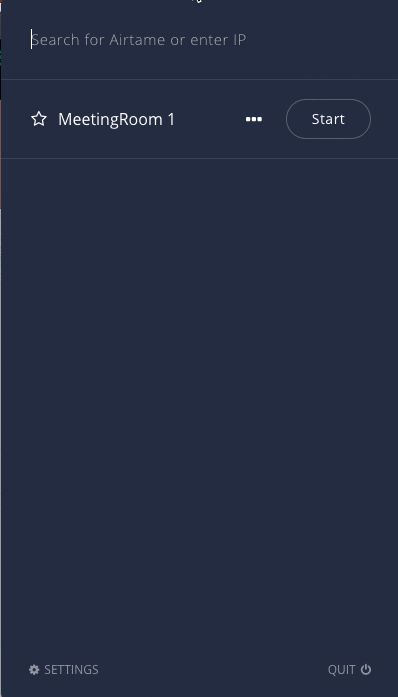
Airtame V2.0
When connecting to a hidden WiFi network you have to use the Device Settings panel.
When connecting to a hidden WiFi network you have to use the Device Settings panel.
-
1. Open Device Management panel
2. Click on the blue writing “Join Other Network”
3. Enter the details of your hidden network, including enterprise credentials if necessary.
4. Apply the new settings and wait for your device to refresh
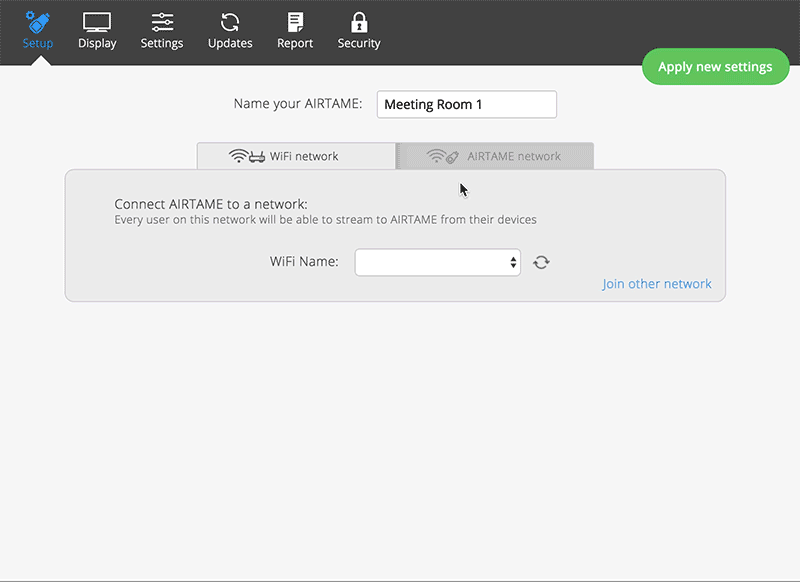
802.11X
Airtame supports PEAP, EAP-TLS Client and Certificate Authority (CA) as of Firmware V1.7.0.
Airtame will automatically detect if the network you are connecting it to is “WPA2-Enterprise” and ask you for a username and password. Alternatively, you can click on “Advanced WiFi Setup” to manually enter all information.
Airtame supports client_cert: certificate file (PEM/DER), private_key: private key file (PEM/DER/PFX)
If you are using .cer we don’t support it so you will need to convert it to .PEM using: openssl x509 -inform der -in.cer -out .pem
Airtame will automatically detect if the network you are connecting it to is “WPA2-Enterprise” and ask you for a username and password. Alternatively, you can click on “Advanced WiFi Setup” to manually enter all information.
Airtame supports client_cert: certificate file (PEM/DER), private_key: private key file (PEM/DER/PFX)
If you are using .cer we don’t support it so you will need to convert it to .PEM using: openssl x509 -inform der -in
Eduroam Networks
Eduroam is a wireless internet service provided in many educational institutions. Generally, it is a very secure and “locked down” network, meaning that you may need special permission to get Airtame working on an Eduroam network. Here are the steps we recommend you take:
-
- 1. Try to connect Airtame to the network using your own personal credentials since it can be difficult getting new credentials for a device. You would need to ask the network administrators.
-
- 2. Test if you are able to stream to Airtame from a PC on Eduroam WiFi, you may need to type Airtames IP address (shown on the TV) since “Multicast” is generally disabled.
-
- 3. If you are not able to stream, it is likely because of “Client Isolation” which prevents devices from communicating with each other on the network. Go to ask your network Admins what they suggest you do, they may be able to disable it or whitelist Airtame’s IP address to allow streaming.
-
- 4. To get the device to automatically show up in the app, the “Multicast” protocol must be enabled. Again, your network admins will be able to advise you.
⚠️ Troubleshooting
I do not see these options
- Your device has not been updated to V1.7 or higher and does not contain the feature.
- Clear the cache of your browser and reload the page


