🖥 Airtame’s Homescreen
Set an image or URL as background and fully customize the text and layout of overlay including color and transparency.
![]() Written by Jimmy Uzunov
Written by Jimmy Uzunov
Updated over a week ago
What you need to know
🎯 You can change the background shown when the device isn’t being streamed to by uploading a custom image or copying a web URL.
🎯 You can change the layout: Guide, Guide Left, Minimal or none.
🎯 Change the text shown on the screen.
🎯 You can change the layout: Guide, Guide Left, Minimal or none.
🎯 Change the text shown on the screen.
Change the Content
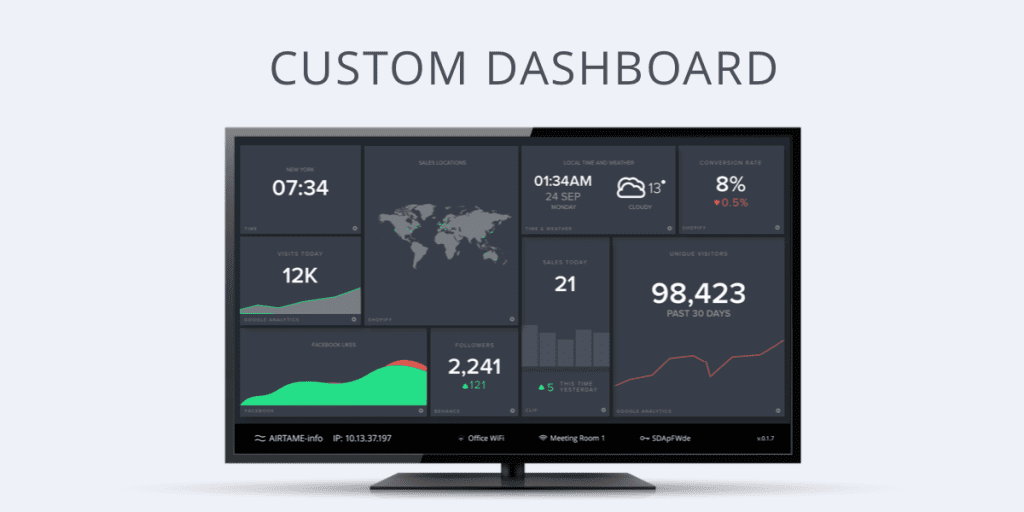
Show Images
Appropriate for branding, showing stock images or company logos. The image should have a resolution of 1920×1080 pixels and cannot exceed 2MB. The best image type to use is JPEG.
☝️ The “Guide left” layout takes up 1/4 of the screen.
Show Websites
Show company KPI metrics, meeting room agendas, slideshows, presentations, and much more.
- Video playback and high demanding graphics cannot be displayed
- Java, Flash, Silverlight and WebGL are not supported
- Websites that require a login are not yet supported, due to lack of ways to provide input.
Change The Homescreen Layout
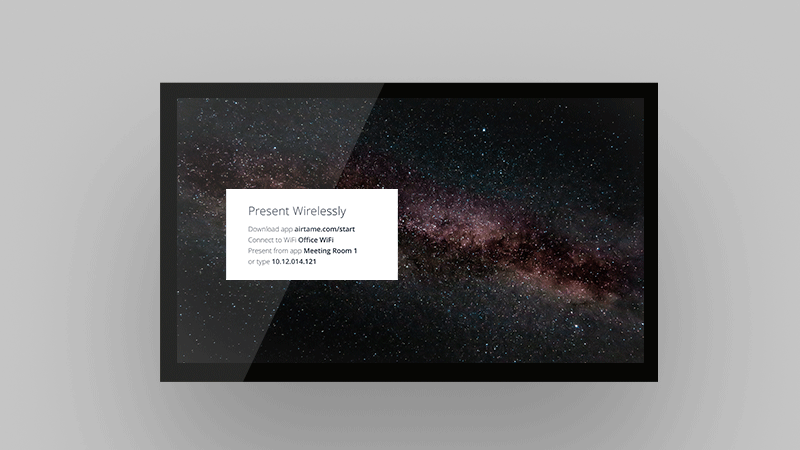
Airtame’s homescreen can have four different overlays depending on the purpose of the screen. You can fully edit Guide left and Guide by changing the text, color, and transparency of the different overlay layouts.
- Guide left: By default, this layout will show a 3-step guide to help new users get streaming with Airtame.
- Guide: Here, you can see the same information as in Guide Left, however, in a more concise manner.
- Minimal: This layout will show the name of your Airtame device and its IP address.
- None: No layout is shown on the screen.
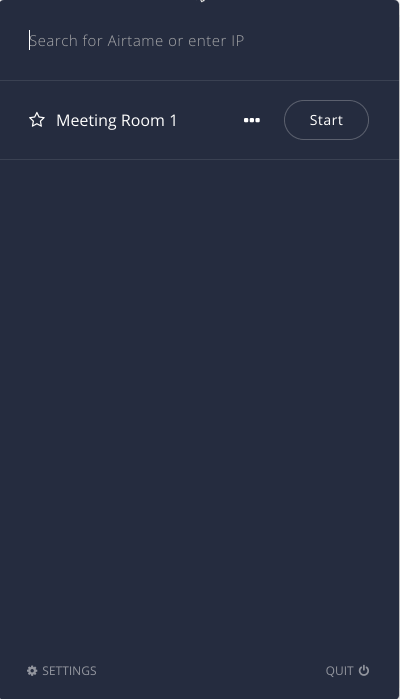
Change The Homescreen Overlay Text
You can fully customize the text shown on the homescreen. This can be useful to adding your organization name, show relevant network information, have tailored welcome message, and many more things.
You can find a comprehensive guide on how to do so, as well as some examples you can copy here.
You can find a comprehensive guide on how to do so, as well as some examples you can copy here.
Change The Color of Airtame’s Overlay And Text
Since Firmware v3.1.0 – you can manually change the color and transparency of the Home screen overlay and text. You can do it in Airtame Cloud:
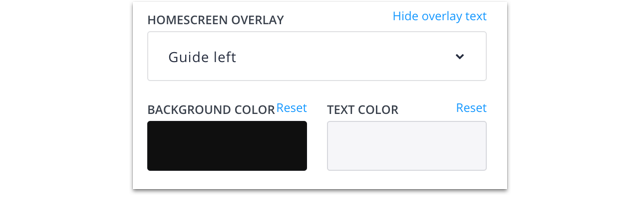
Change the Homescreen Orientation
Set orientation of your Homescreen to landscape or portrait mode. This options is only possibly through Airtame Cloud.
Tip: Use Airtame Cloud: Homescreen
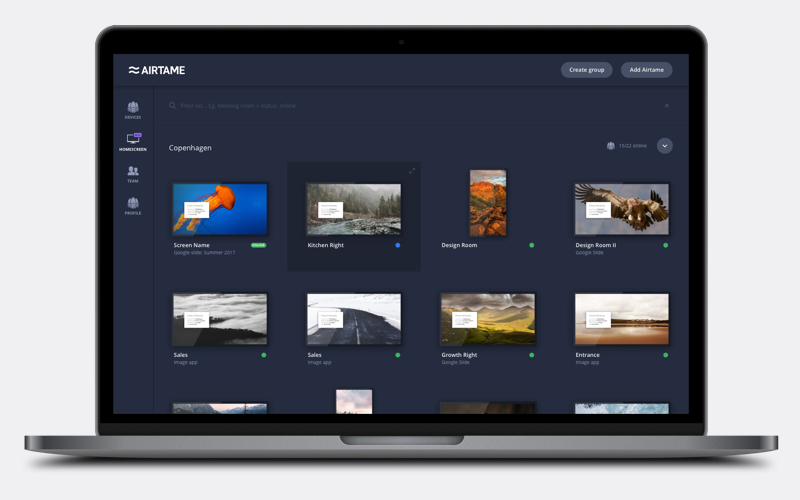
With our latest update to Airtame Cloud you can now get a visual overview of the content on all your Airtames’ Homescreen.


