Stream to Airtame using iOS devices
Use AirPlay to mirror your iOS device’s screen to Airtame. Show files using the iOS presentation app.
Updated over a week ago
Stream to Airtame using AirPlay
⚠️AirPlay Beta is disabled by default. Please ask your IT admin to enable it.
You can learn about setup and current limitations here ⚠️
Once you have AirPlay enabled, simply select the Screen Mirroring option from the control center panel on your iOS device and look for the name of your Airtame device listed there.
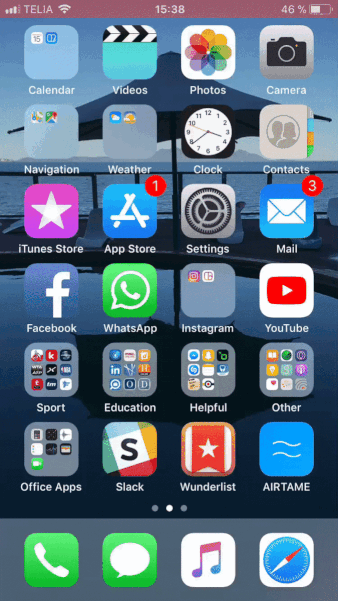
Note that you need to have Bonjour enabled on your network to discover AirPlay-enabled devices.
Minimum requirements
To be able to use AirPlay with your Airtame devices, you need to:
- Have an iOS device running iOS 10 or iOS11
- Have, both, your Airtame devices and Airtame app run version v3.1.0 or newer
Stream to Airtame using Airtame Presenter app
The Airtame Presenter app is meant for users presenting static files and images.
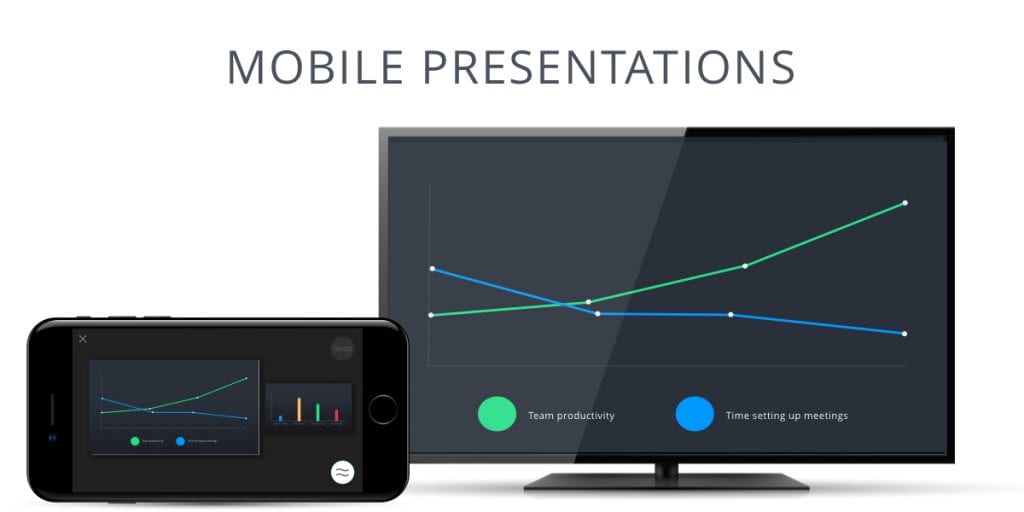
- You can stream content stored on your iPhone or iPad. This way, if your mobile device receives a notification, receives a call or runs out of battery, your audience will not notice.
- The iOS app leaves you completely free to move around when you are presenting, showing you details about time and the next slide.
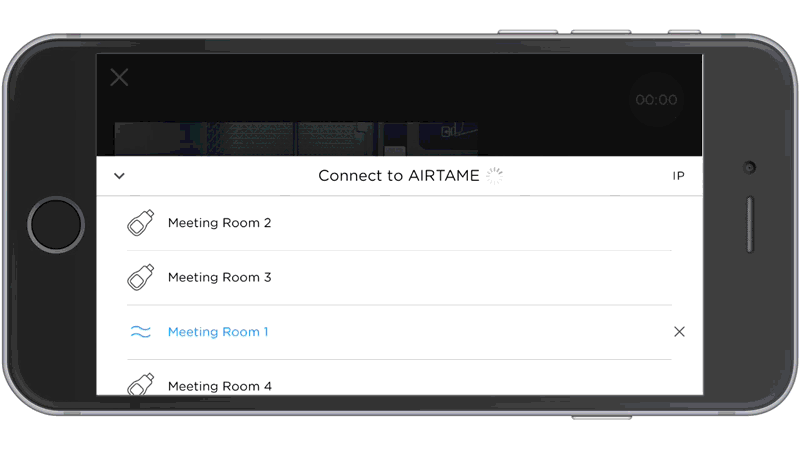
Files types supported
Images: JPEG, PNG
Documents*: Word, PDF, Pages, Excel, Numbers, Powerpoint, Keynote. (*Converted to PDF for streaming)
Documents*: Word, PDF, Pages, Excel, Numbers, Powerpoint, Keynote. (*Converted to PDF for streaming)
Please note: The Airtame App’s Dropbox integration is no longer working but you can follow the “Streaming Content from Another App” guide below to stream from the Dropbox app
Streaming Local Content
To start presenting from an iOS device:
- Connect to the WiFi Airtame is available on
- Open the Airtame iOS app
- Tap the Airtame icon to show the available devices
- Select the name of the screen you wish to present to.
- Select a file to show
Streaming Content from Another App
You can also stream your files from iOS apps like Keynote and Numbers. For this you must open the file, tap ‘Send a copy’, choose PDF, and Import with Airtame:
- Open the file in another app
- Tap the More Options menu (3 dots) in the upper right corner
- Select ‘Send a Copy’
- Choose PDF
- Choose “Airtame” app to open the file inside the Airtame app.
- Tap the Icon on the bottom-right
- Select the screen you wish to use or type its IP address


