Stream to Airtame using Chromebook
Learn about requirements and how to stream from a Chromebook
Updated over a week ago
How to stream from a Chromebook

1. Get the Chromebook app from this link:
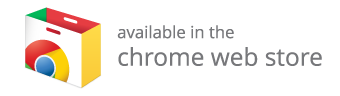
2. Install and open the Airtame app.
3. Find your Airtame on the list or by using the search field.
4. Press “Share screen” or “Share tab”
5. To stream with audio click the 🔈 icon. This will add a 2-second buffer to ensure a smooth streaming experience.
🎯 The Chromebook app does not allow you to setup a device. This must be done using Windows or macOS computer.
3. Find your Airtame on the list or by using the search field.
4. Press “Share screen” or “Share tab”
5. To stream with audio click the 🔈 icon. This will add a 2-second buffer to ensure a smooth streaming experience.
🎯 The Chromebook app does not allow you to setup a device. This must be done using Windows or macOS computer.
💻 Performance
Considerations
Some of the cheaper Chromebooks, as mentioned above, don’t have a dedicated chip that does hardware encoding, which we use for streaming. Users with these Chromebooks will, therefore, experience a poor video streaming performance. The schools we talked to had all bought Chromebooks with the correct chip. We support Intel-based chips i3, i5, i7, m3, m5, m7 or newer Celeron/Pentium or Atom based chipsets.
️
High-end
On high-end computers (like Dell Chromebook 13 – 7310), you can expect a smooth stream at 30 FPS with high quality (considering that your network can support that).
Some of the cheaper Chromebooks, as mentioned above, don’t have a dedicated chip that does hardware encoding, which we use for streaming. Users with these Chromebooks will, therefore, experience a poor video streaming performance. The schools we talked to had all bought Chromebooks with the correct chip. We support Intel-based chips i3, i5, i7, m3, m5, m7 or newer Celeron/Pentium or Atom based chipsets.
️
- “Intel Quick Sync Video” is a required feature for Chromebook devices
High-end
On high-end computers (like Dell Chromebook 13 – 7310), you can expect a smooth stream at 30 FPS with high quality (considering that your network can support that).
Low-end
For lower end computers (with processor n2840 or similar and with 2 to 4 GB RAM) you should not expect the same quality. For a video stream, you can expect 16-17 FPS with lower quality. For static images or presentations, you can expect 20 FPS with medium quality.
For lower end computers (with processor n2840 or similar and with 2 to 4 GB RAM) you should not expect the same quality. For a video stream, you can expect 16-17 FPS with lower quality. For static images or presentations, you can expect 20 FPS with medium quality.
Currently not supported
ARM
Chromebooks that use an ARM processor will not be able to run the Airtame Application. This includes models such as the Acer Chromebook Flip and the Acer Chromebook 13 C810
MediaTek
Chromebooks that use MediaTek processor will not work properly with Airtame app because of being ARM processors.
Other Devices
Although this chrome extension can be installed on non-chrome OS devices, it will not work.
Chromebooks that use an ARM processor will not be able to run the Airtame Application. This includes models such as the Acer Chromebook Flip and the Acer Chromebook 13 C810
MediaTek
Chromebooks that use MediaTek processor will not work properly with Airtame app because of being ARM processors.
Other Devices
Although this chrome extension can be installed on non-chrome OS devices, it will not work.


