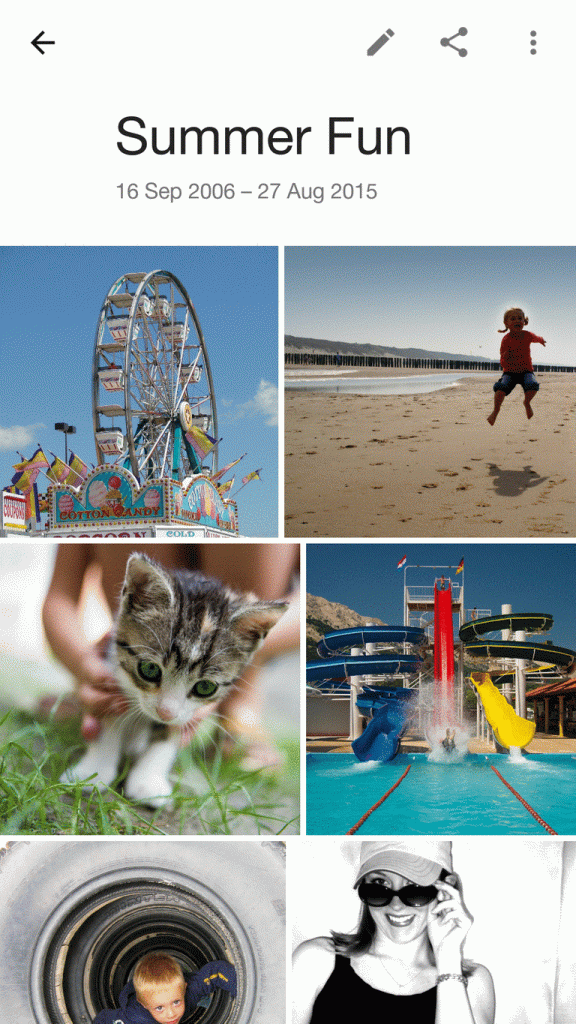Stream to Airtame using Android devices
Show static files using the Android presentation app
Updated over a week ago
Mobile streaming is disabled when PIN code is turned on
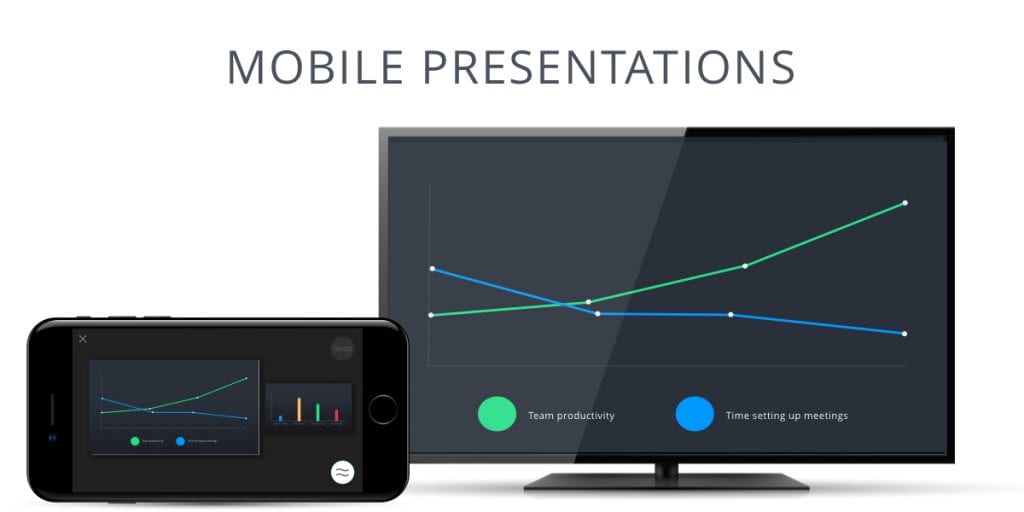
Mobile devices can be used for presenting to Airtame. You can stream content stored on your phone or tablet, as well as files from Box, Drive or another app. This way, if your mobile device receives a notification, receives a call or runs out of battery, your audience will not notice. The Android app leaves you completely free to move around when you are presenting, showing you details about time and the next slide.
Files types supported
Images: JPEG, PNG
Documents*: Word, PDF, Pages, Excel, Numbers, Powerpoint, Keynote. (*Converted to PDF for streaming)
Documents*: Word, PDF, Pages, Excel, Numbers, Powerpoint, Keynote. (*Converted to PDF for streaming)
⚠️ Known Limitations
- You can only stream to one Airtame device at a time.
- External SD cards are not supported
- The Dropbox integration is no longer working but you can follow the “Streaming Content from Another App” guide below to stream from the Dropbox app
- Some Android devices, specifically Samsung models do not work properly with the Airtame App showing signs of taking a very long time to connect
Streaming Local Content
To start presenting from an Android device:
- Connect to the WiFi Airtame is available on
- Open the Airtame Android app
- Tap the Airtame icon to show the available devices
- Select the name of the screen you wish to present to.
- Select a file to show
Streaming Content from Another App
You can also stream your files from Android apps like Dropbox, Drive, or Gmail.For this you must open the file, tap ‘Share’, and choose “Airtame”:
- Open the file in another app
- Tap the Share icon
- Select ‘Airtame‘ and the file will open inside the Airtame app.
- Tap the Icon on the bottom-right
- Select the screen you wish to use or type its IP address