Step 3: Integrate Airtame into your network 🌎
Network requirements and configurations to accommodate internal and guest users
Updated this week ago
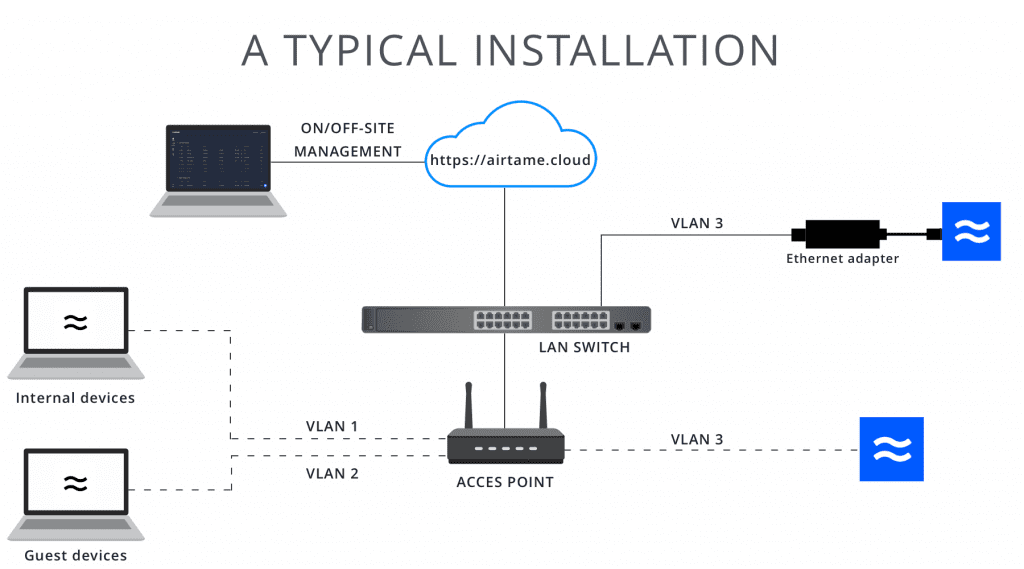
Key facts
🎯 Stream quality is mainly based on your network’s performance
🎯 Airtame supports both WiFi as well as Ethernet (Adapter not included)
🎯 Best connection options in order: Ethernet > 5GHz > 2.4GHz > Airtame AP
🎯 Airtame can be set up on most network configurations as long as it meets the requirements.
🎯 “WiFi forwarding” allows the Airtame to forward the network that it is connected to its own WiFi network, giving clients of this ad-hoc wifi access to internet and all files and printers on the internal network. This may not be preferable due to security concerns in some corporate environments.
🎯 Airtame supports both WiFi as well as Ethernet (Adapter not included)
🎯 Best connection options in order: Ethernet > 5GHz > 2.4GHz > Airtame AP
🎯 Airtame can be set up on most network configurations as long as it meets the requirements.
🎯 “WiFi forwarding” allows the Airtame to forward the network that it is connected to its own WiFi network, giving clients of this ad-hoc wifi access to internet and all files and printers on the internal network. This may not be preferable due to security concerns in some corporate environments.
Network requirements
- “Client Isolation” or “NAT Mode“, typically enabled on Guest WiFi, must be disabled since it prevents computer and Airtame from being able to communicate with each other on the network.
- For automatic device discovery to work, “Multicast” must be allowed.
- An NTP server must be accessible for time synchronization. Either an internal NTP (specified in the DHCP) or an external DHCP.
- 802.11n/ac router and/or access points (5GHz Recommended)
- WPA or WPA2 (802.1x SSL Supported)
- RSSI: < -40dbm=Excellent -40dmb <-> -50dmb=Good >-60dbm=poor
- Stable network with low response time for optimal performance (Internal Pingbelow 10ms is good)
- ⚠️ Not Supported: Proxy networks, Captive-Portal Login Networks and WEP
Required ports access
For all of Airtame’s features to work properly on your network, you may need to make some allowances on your network or firewall, if you are using one.
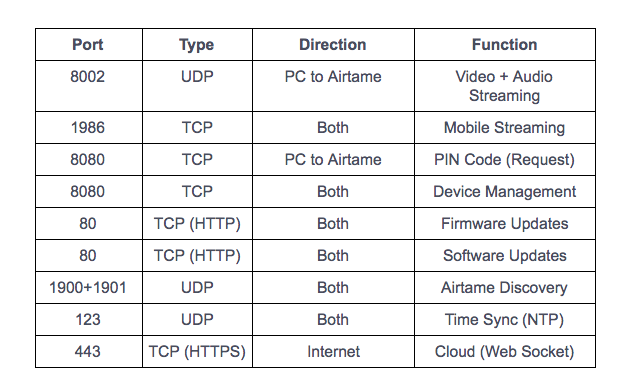
Airtame and Airtame Cloud rely on time stamps provided by NTP Servers. This means that access to an NTP server is essential.
Automatic discovery
The Airtame device uses a common technology called “Multicast” to advertise itself on the network so that the Airtame app can detect and list all nearby Airtame devices on the same network. The protocol used is SSDP/UPnP
Therefore, to get this functionality to work, Multicast needs to be enabled on the network and all VLANs used for streaming.
If Multicast is not enabled on your network you will still be able to use Airtame device. Instead of auto-discovery users will have to type in the IP address of Airtame device into the search field of Airtame app.
Setting up discovery across various VLANS is a little more complicated so we have made this separate guide to explain it.
In case you are using a simplified solution, the Service ID is: ‘urn:airtame-com:device:airtame:1’
Therefore, to get this functionality to work, Multicast needs to be enabled on the network and all VLANs used for streaming.
If Multicast is not enabled on your network you will still be able to use Airtame device. Instead of auto-discovery users will have to type in the IP address of Airtame device into the search field of Airtame app.
Setting up discovery across various VLANS is a little more complicated so we have made this separate guide to explain it.
In case you are using a simplified solution, the Service ID is: ‘urn:airtame-com:device:airtame:1’
*Automatic discovery of the device can be disabled (if needed) by turning it off in the application:
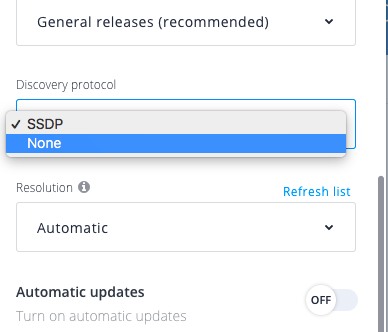
Recommended network setups
Airtame can be connected to one or more networks at once. If you’d like to connect Airtame to various networks simultaneously, like internal and guest networks, here are some diagrammed examples in order of recommendation:
👉 Remember that you can change the Homescreen Overlay text of Airtame’s background to match the setup you’ve chosen so that employees and guests, alike, know how to connect. Find some examples here.
1. New Airtame VLAN
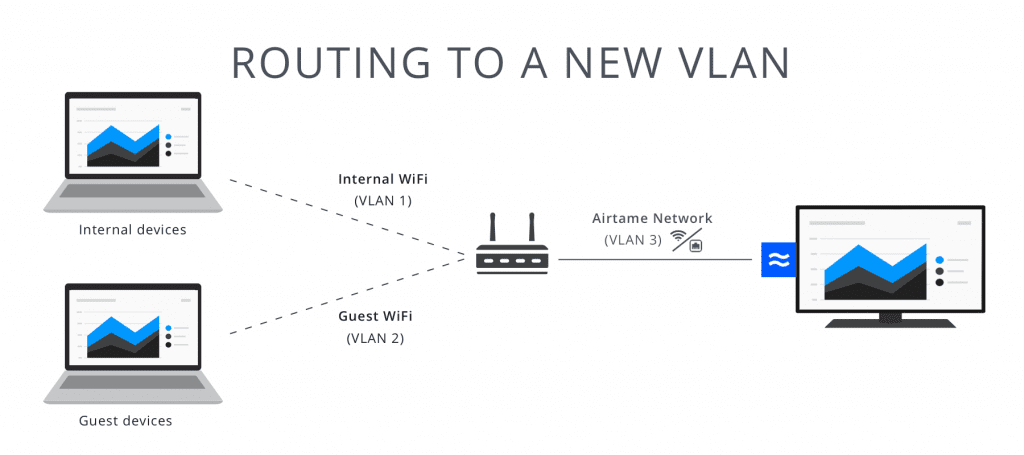
The best setup for streaming is to place all Airtames on their own VLAN and routing traffic from Internal and Guest networks to the ports listed above. This will maintain your current setup and security and allow you to fine-tune Airtame’s network for added security, and optimize for streaming.
2. Using an existing VLAN
Alternatively, the Airtames can be placed on the guest network and routing the specific ports from the internal network to the guest network. This will allow internal and guest users to stream without giving guests access to the internal network.
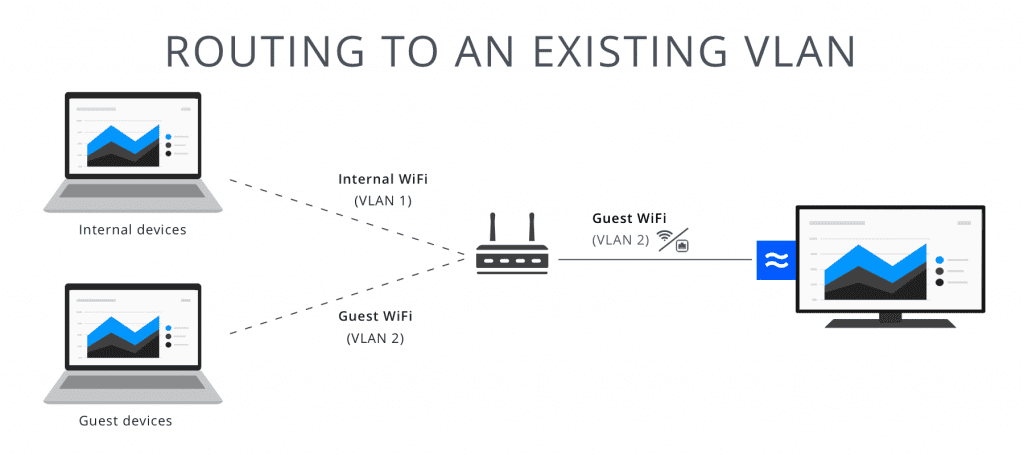
3. Using both connections (WiFi + Ethernet)
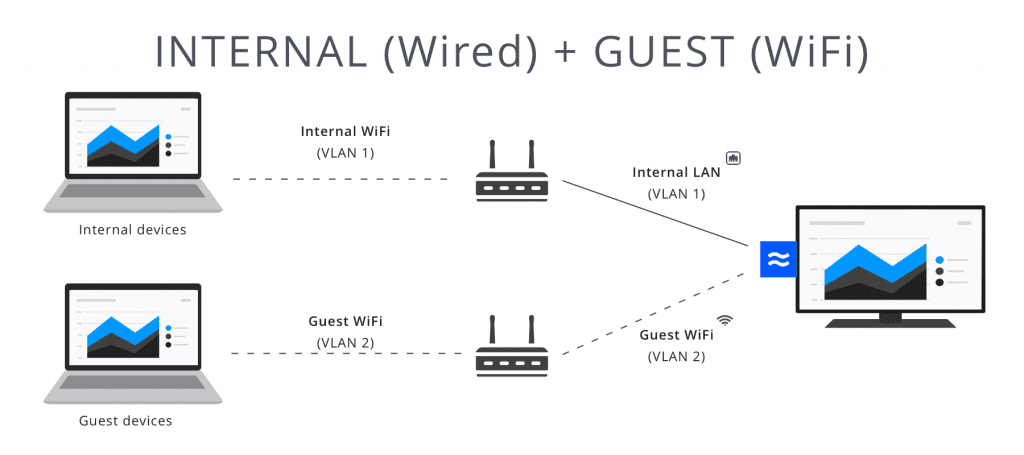
Airtame can handle one WiFi connection and one Ethernet connection simultaneously. This setup is more accomplishable and maintains security. The only drawback is that the guest WiFi may not provide the same quality as the wired internal connection.
To complement this setup. Customize the on-screen instructions for internal and guest users.
4. Using Airtame’s own WiFi for guests
This is the least recommended setup for the following reasons:
- Guests will lose internet connection unless “WiFi forwarding” is enabled
- “WiFi Forwarding” can be a security vulnerability since it opens a portal to your network to forward the internet connection.
- Airtame’s own WiFi doesn’t perform as well as your expensive network. Again, 5GHz WiFi will perform better than 2.4GHz for streaming.
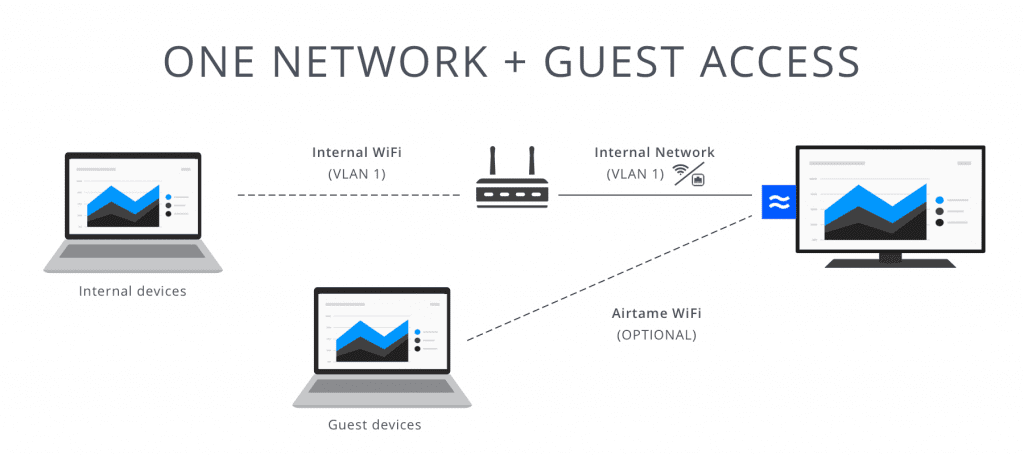
This setup is good for SMEs that only have one WiFi network. The Airtame can create a network inside the room for guests to connect to for streaming and internet access. The Airtame can even show the WiFi name and password so that guests can help themselves when they enter the room and look at the TV.


